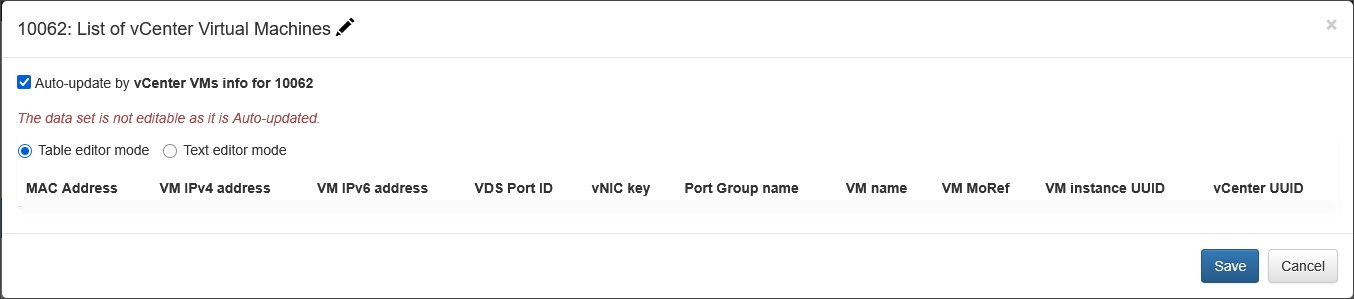Configuring VMware vCenter Enrichment
This page details how to configure NetFlow Optimizer (NFO) to enrich network flow data with information obtained from your VMware vCenter environment. By integrating with vCenter, NFO can add valuable context to network flows originating from or destined to your virtual machines, such as VM names and associated vCenter objects. This enrichment enhances visibility and simplifies analysis within NFO and integrated systems.
Prerequisites
- NetFlow Optimizer Deployment: Ensure your NFO instance is running and accessible.
- VMware vCenter Access: You will need the hostname or IP address of your vCenter server and valid credentials with read-only access to the necessary information (Virtual Machines).
- Network Connectivity: Ensure network connectivity exists between the NFO server (or the EDFN agent) and your VMware vCenter server on the required ports (typically TCP port 443 for HTTPS).
Configuration Steps
To configure integration with VMware vCenter, on the left navigation bar select Modules, open Network Conversations Monitor set by clicking on ..., and click on Module configuration 10062: Network Conversations Monitor. Scroll down to EDFN Agent vCenter VMs info and click on it.
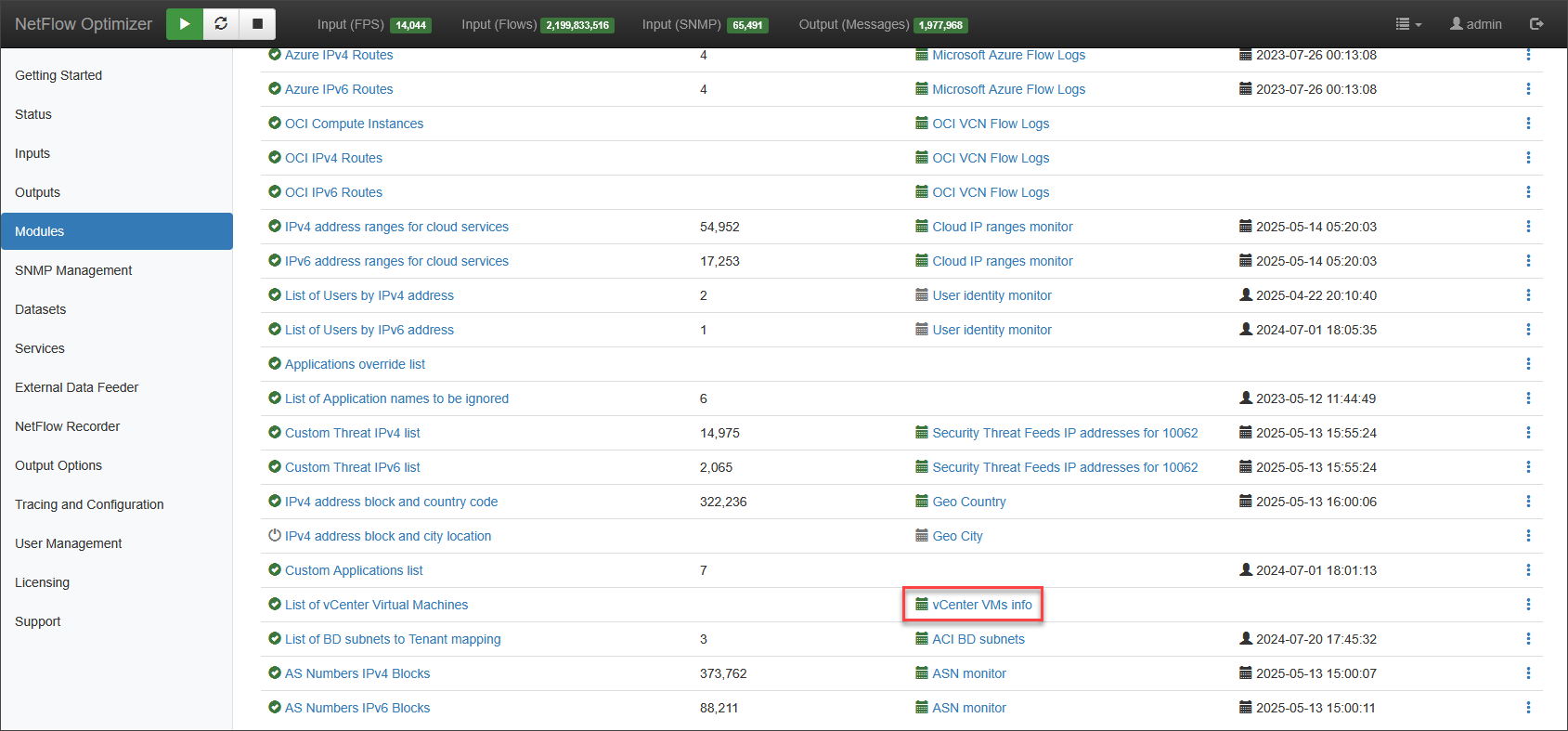
You will be presented with the following configuration screen.
Settings Tab

On this screen you can configure the following parameters:
Cron Schedule�
All VMs and other data are updated on cron schedule set here.
vCenter, vShield, NSX credetials Tab
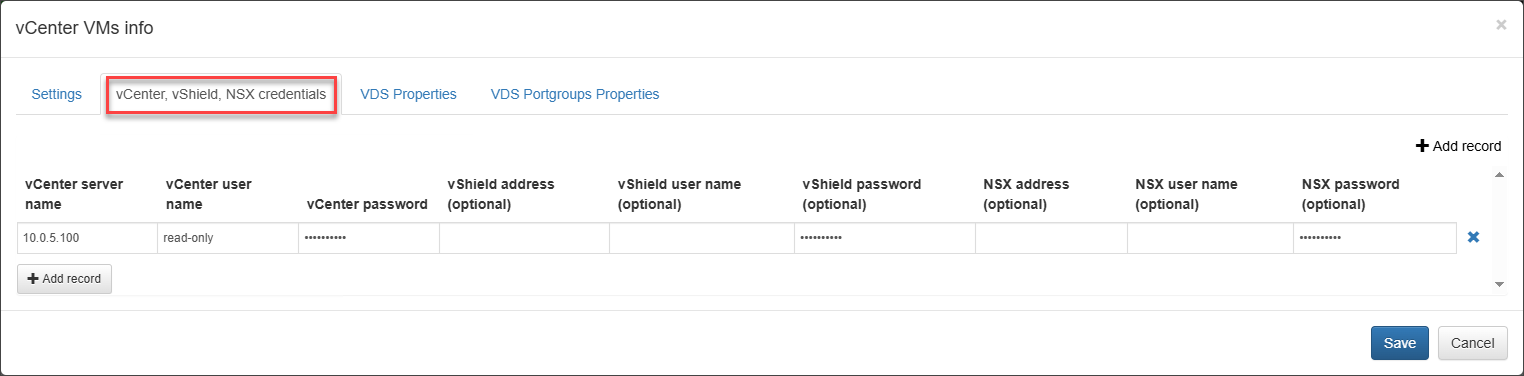
Enter the following information:
- vCenter Host/IP: The hostname or IP address of your vCenter server.
- Username: The username for accessing vCenter.
- Password: The password for the specified user.
Optionally, enter vShield and NSX credentials.
Verify vCenter Access and the List of VMs
Press the “Run now” button on the Settings tab to retrieve the list of VDS Properties and VDS Portgroups Properties on the corresponding tabs.
You should see the record count and timestamp updated. This indicates successful configuration. The updated List of vCenter Virtual Machines will show VMs with their attributes, and the timestamp will reflect the latest run.
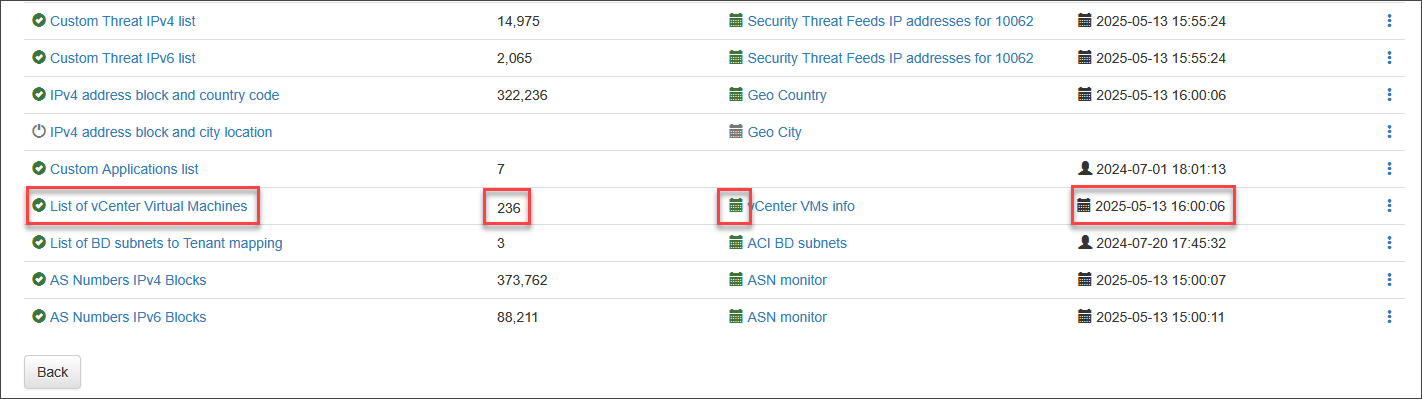
Click on the "List of vCenter Virtual Machines" to view the details: