Content Pack for SNMP and NetFlow
Introduction
In IT environments, many critical issues arise from complexities beyond the application stack, often rooted in network devices and other infrastructure components. This document, focused on Network Devices, offers comprehensive insights and methods for mapping these dependencies within Splunk IT Service Intelligence (ITSI) and IT Essentials Work (ITEW).
By leveraging this Content Pack, organizations can automatically discover network devices and interfaces, monitor their health and performance, and correlate network data with other IT components, allowing you to focus on gaining valuable insights from your network data.
This integration delivers comprehensive visibility into network infrastructure, facilitating efficient IT operations and incident response. Content Pack for SNMP and NetFlow This Content Pack seamlessly integrates with ITSI and ITEW, providing pre-built discovery searches for critical network entities and proactive event management through SNMP traps:
- Network Devices: Gain automatic discovery and monitoring of network devices within your infrastructure.
- Network Interfaces: Monitor individual network interfaces for detailed traffic insights and potential performance bottlenecks.
- SNMP Traps: Receive and correlate real-time alerts for network events, enabling rapid incident response.
Showcases
This image is Splunk Enterprise IT Service Intelligence (ITSI) Services Tree view showing a network service overview with various components like Network Devices, Network Interface Health, Network Switch, Router, Load Balancer, and Firewall.
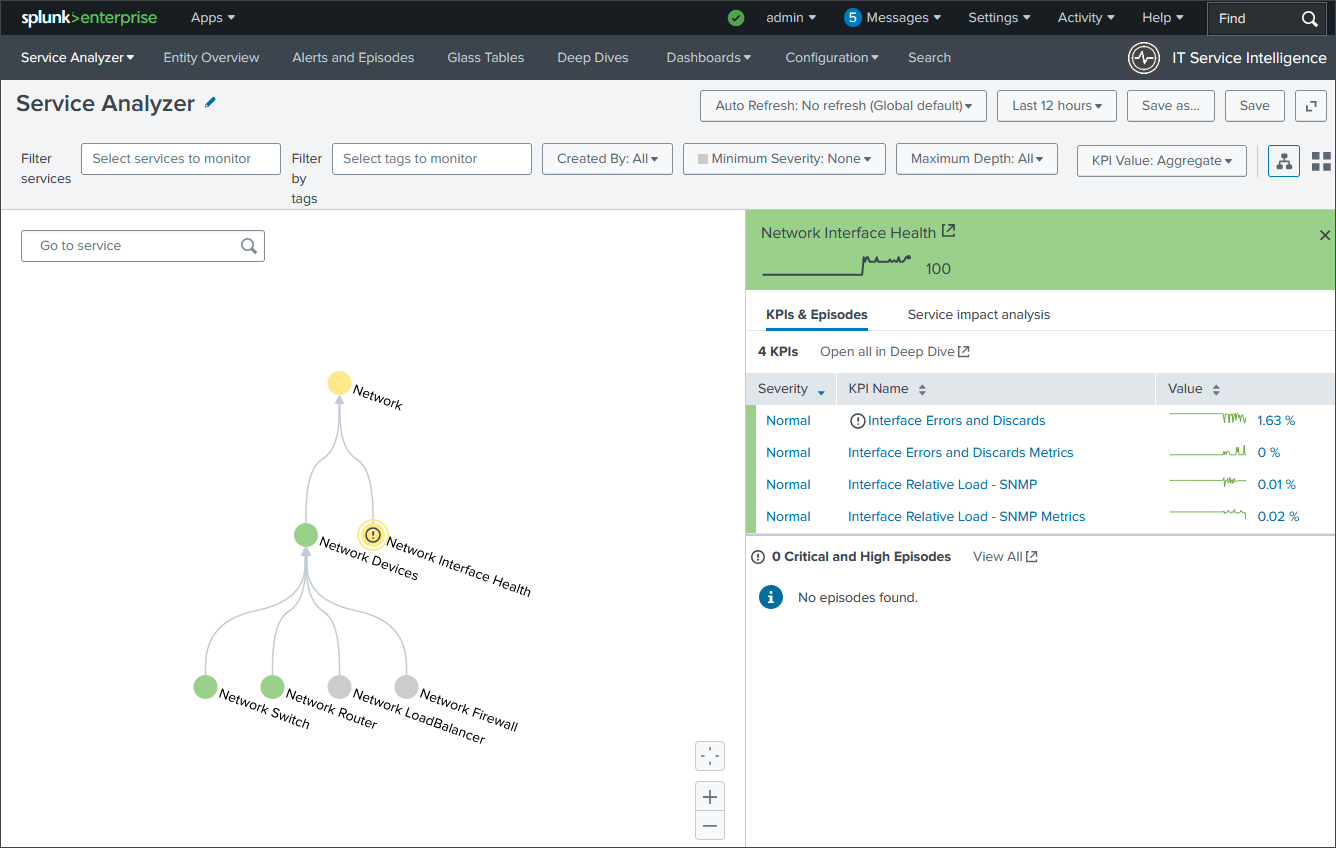
The image below displays the new Entity types introduced in this Content pack.
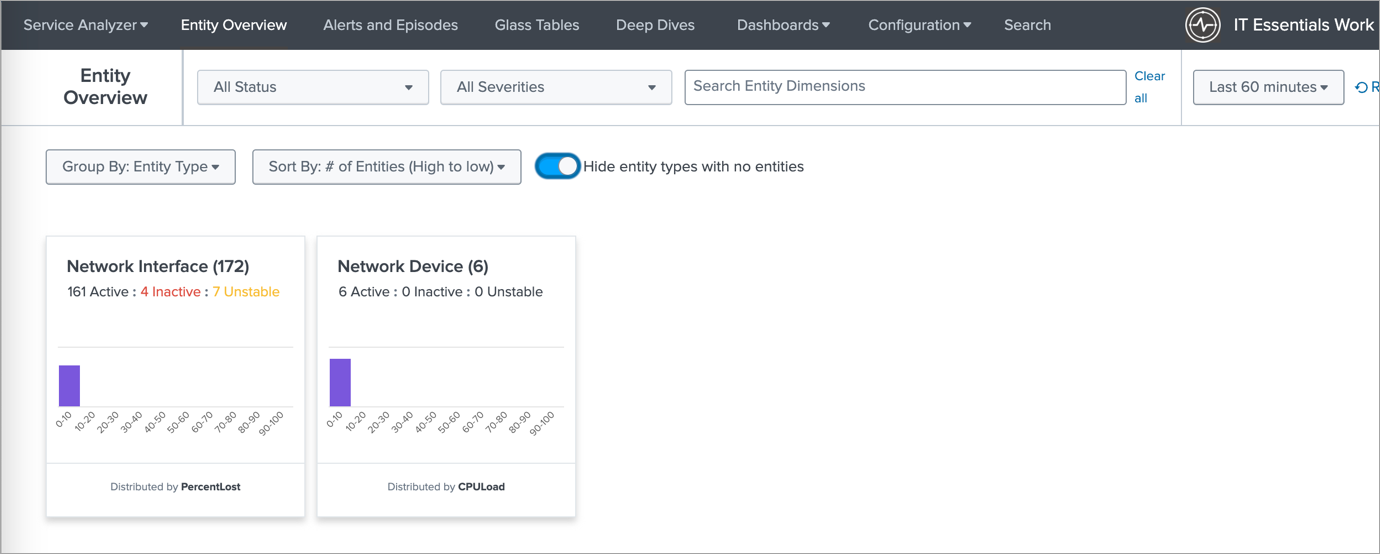
The following image showcases the list of entities displayed when you select a specific entity type (e.g., Network Devices). This allows you to easily navigate and manage your network devices.
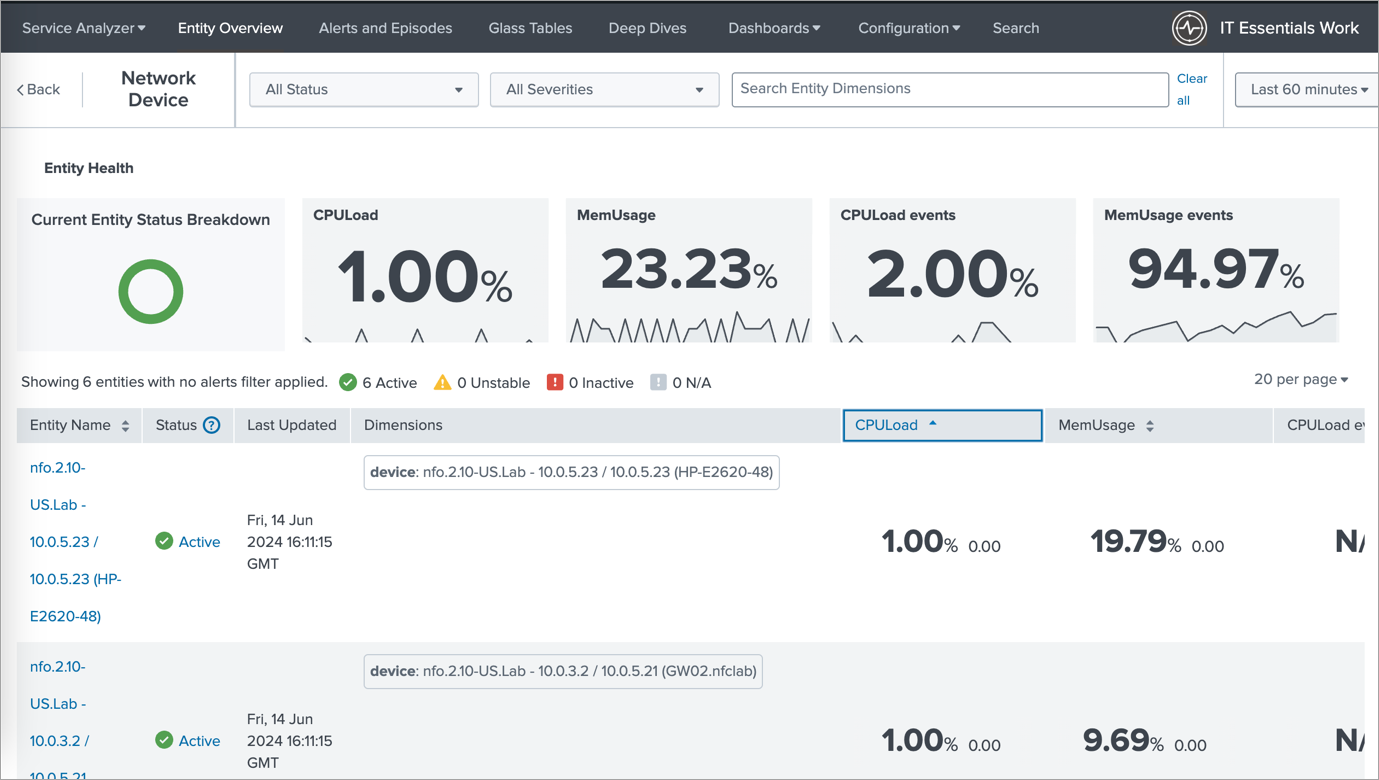
This image displays the stacked dashboard showing the CPU load and SNMP trap events, enabling you to correlate CPU performance with network alerts and identify potential root causes for performance issues.
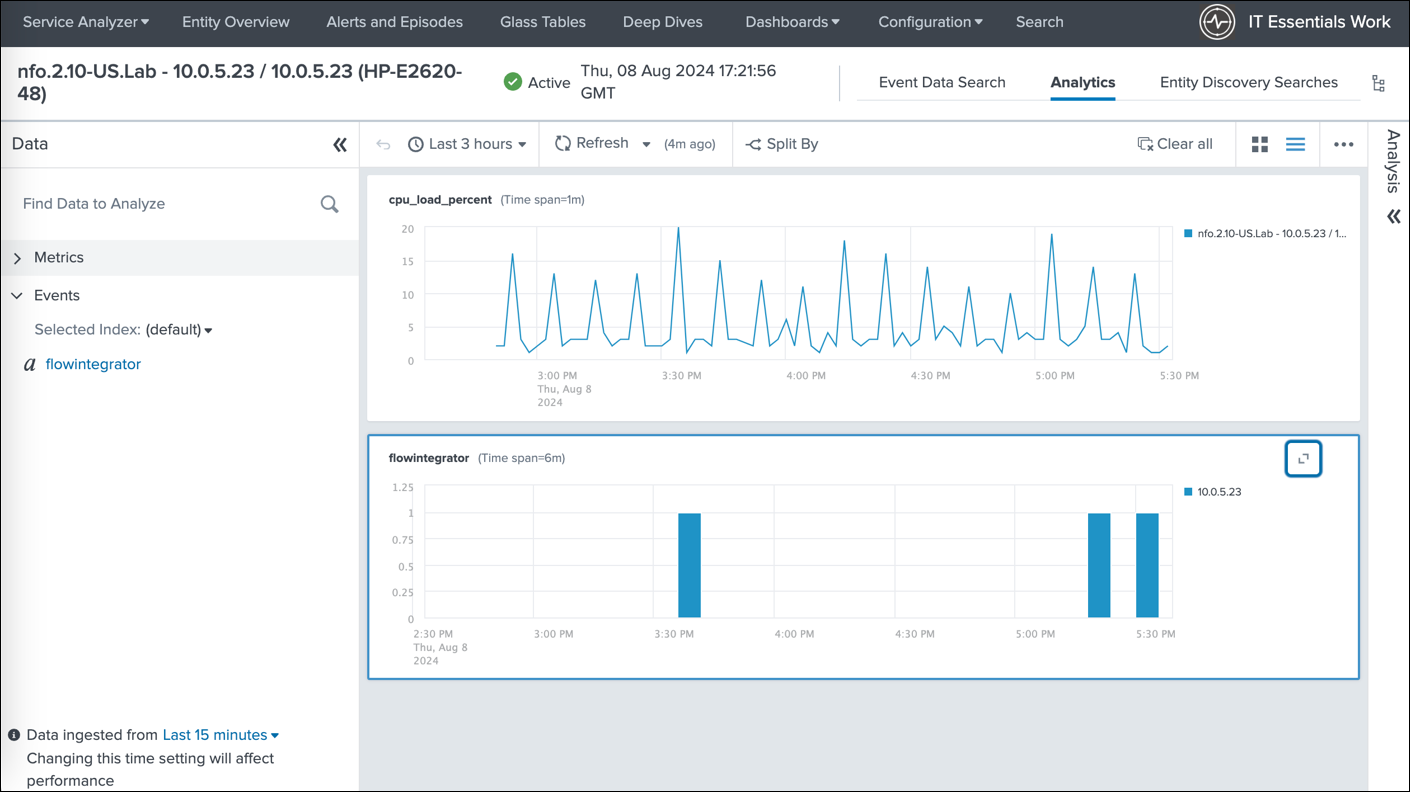
This image showcases the review of SNMP trap events in the Analytics dashboard.
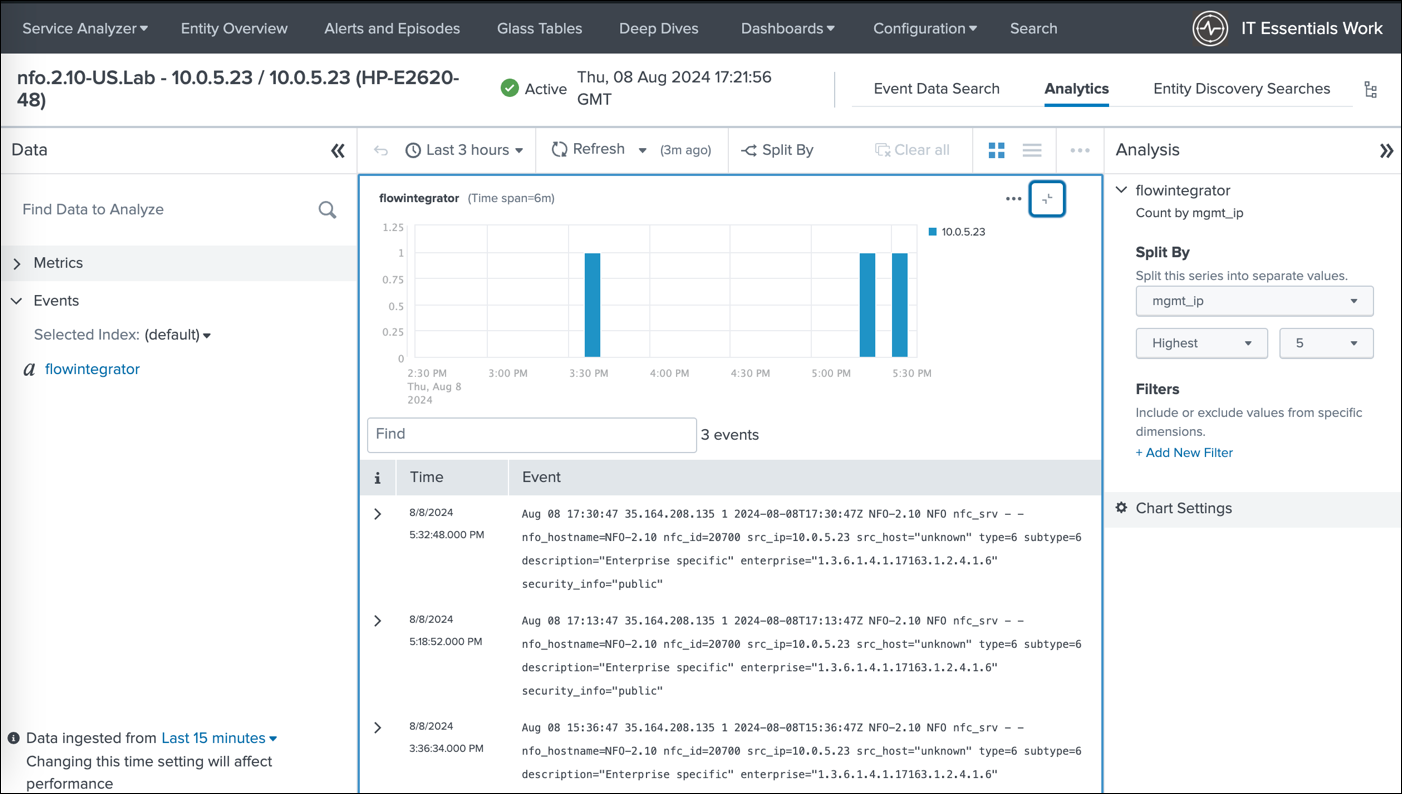
The image demonstrates the ability to view analytics for a selected entity. This empowers you to analyze performance metrics, identify potential network issues, and gain valuable insights into your network health.
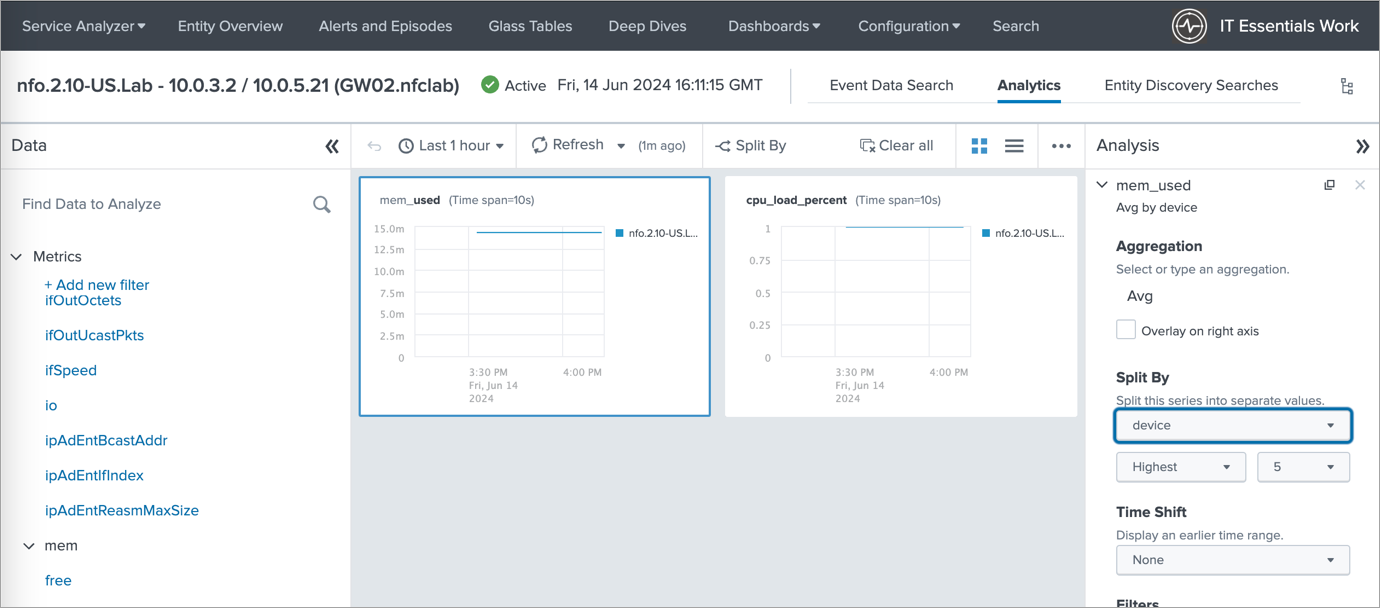
This empowers you to analyze performance metrics, identify potential network issues, and gain valuable insights into your network health.
In case ITSI is used, the image below displays all the services contained in the content pack, showcased within the Service Analyzer:
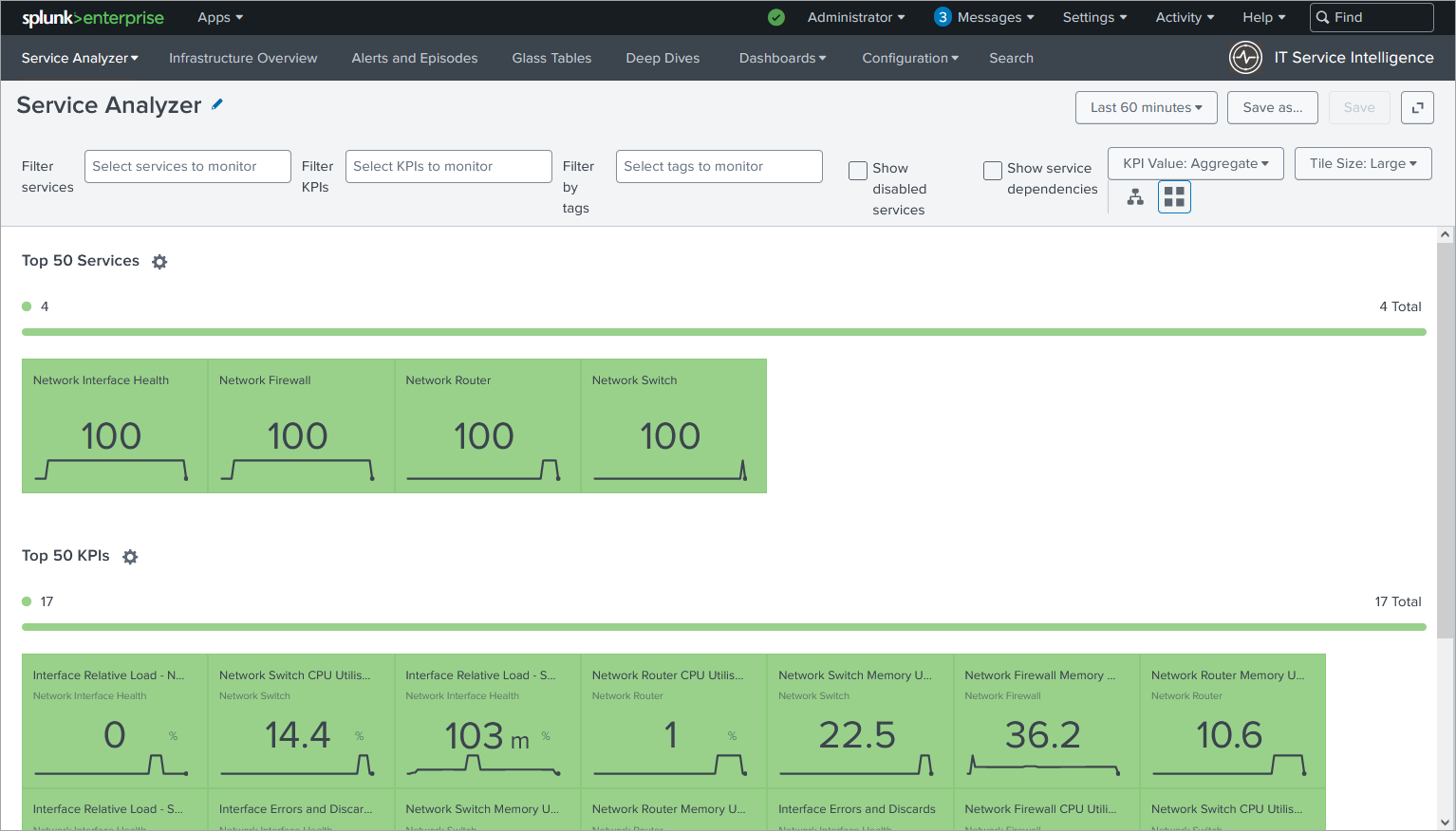
What's Inside This Content Pack
This content pack includes:
- Entity Types
- KPI base searches
- Service templates (used only in ITSI)
- Services (used only in ITSI)
- Dashboards
Entity Types
There are two Entity Types:
- Network Device: his type is intended for grouping entities that serve as network devices, such as routers, switches, firewalls, and more
- Network Interface: This type is used to categorize entities that represent interfaces on network devices
KPI Base Searches
The content pack includes searches for data in both the events index and the metrics index.
Data in Events Index
- Network Device CPU Utilization: This metric, used by Network Device-related services, displays the device's CPU utilization as a percentage. The data is obtained through SNMP queries (nfc_id=20103).
- Network Device Memory Utilization: Utilized by Network Device-related services, this metric indicates the percentage of memory utilization on the device. The data is gathered via SNMP queries (nfc_id=20103).
- Interface Errors and Discards: Employed by the Network Interface Health service, this metric showcases the percentage of errors and discards in relation to all transmitted and received packets on the interface. The data is collected through SNMP queries (nfc_id=20103).
- Interface Relative Load – SNMP: Utilized by the Network Interface Health service, this metric demonstrates the percentage of current traffic on the interface compared to its speed. Interface speed and current traffic is determined through SNMP queries (nfc_id=20103).
Data in Metrics Index
- Network Device CPU Utilization Metrics: This metric, used by Network Device-related services, displays the device's CPU utilization as a percentage. The data is acquired through SNMP queries (nfc_id=20103).
- Network Device Memory Utilization Metrics: Utilized by Network Device-related services, this metric indicates the percentage of memory utilization on the device. The data is gathered via SNMP queries (nfc_id=20103).
- Interface Errors and Discards Metrics: Employed by the Network Interface Health service, this metric showcases the percentage of errors and discards in relation to all transmitted and received packets on the interface. The data is collected through SNMP queries (nfc_id=20103).
- Interface Relative Load – SNMP polling based Metrics: Utilized by the Network Interface Health service, this metric demonstrates the percentage of current traffic on the interface compared to its speed. Interface speed and current traffic is determined through SNMP queries (nfc_id=20103).
Service Templates (used only in ITSI)
There is one service template: Network Device. This template is intended for the following four services: Network Firewall, Network LoadBalancer, Network Router, and Network Switch. It enables you to define specific KPIs for each device type.
Services (used only in ITSI)
The following services are defined in the Content Pack:
- Network Firewall
- Network LoadBalancer
- Network Router
- Network Switch
- Network Interface Health
The first four services are based on Network Device service template and include the following four KPIs:
- Network Device CPU Utilization
- Network Device CPU Utilization Metrics
- Network Device Memory Utilization
- Network Device Memory Utilization Metrics
The Network Interface Health includes the following four KPIs:
- Interface Errors and Discards
- Interface Errors and Discards Metrics
- Interface Relative Load - SNMP
- Interface Relative Load - SNMP Metrics
Dashboards
Content Pack for SNMP and NetFlow includes several dashboards to give you more detailed insights. To access the Content Pack dashboards, perform the following steps:
- Select Dashboards->Dashboards to see the list of the dashboards.
- All the dashboards in this Content Pack have this suffix "- NFO". Type
"- NFO"in the filter box to see them listed.
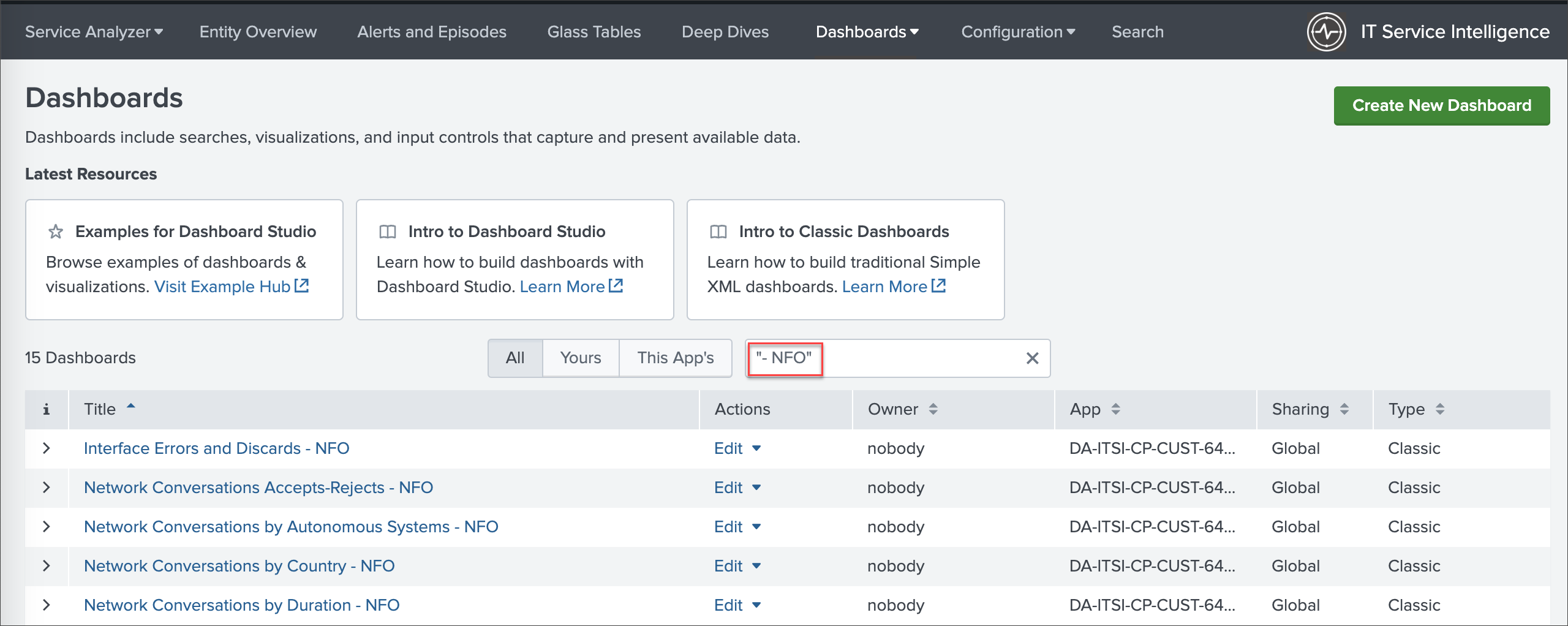
The following dashboards are available :
- Interface Errors and Discards - NFO
- Network Conversations Accepts-Rejects - NFO
- Network Conversations Top Applications - NFO
- Network Conversations Top Applications and Users - NFO
- Network Conversations by Traffic - NFO
- Network Conversations by Autonomous Systems - NFO
- Network Conversations by Country - NFO
- Network Conversations by Duration - NFO
- Network Conversations with NetScaler RTT and Retransmissions - NFO
- Network Conversations by Protocol and Port - NFO
- Network Conversations Devices by Concurrent Connections - NFO
- Network Conversations Cyber Threats - NFO
- Network Conversations Top Violators - NFO
- Network Conversations Top Users - NFO
- SNMP Devices CPU and Memory - NFO
Prerequisites
Please be sure to have the following before you begin the installation of the Content Pack:
- NetFlow Optimizer (NFO) is installed in your environment
- SNMP Information Monitor is enabled (for data about interfaces, such as ifName, ifSpeed, etc.)
- SNMP Custom OID Sets Monitor Module is enabled (for SNMP polling of CPU and Memory utilization)
- NFO output is configured to send data to Splunk event index or metrics index
- Technology Add-On for NetFlow (TA-netflow) (https://splunkbase.splunk.com/app/1838/) installed on your Splunk Search Heads, Indexers, and Heavy Forwarders
The Content Pack relies on the following:
-
The data from SNMP polling, and optionally NetFlow data, is ingested into Splunk, either in the event index as defined by the
nfo_netflow_index macroor in the metrics index as defined by thenfo_netflow_index_metricsmacro. Both macros are provided within the Content Pack. -
The following fields are expected in SNMP polling events (nfc_id=20103):
- sysName
- exp_ip
- nfo_hostname
- mgmt_ip
- cpu_load_percent
- mem_used_percent
- mem_used
- mem_free
- mem_total
- ifName
- ifIndex
- ifInErrors
- ifOutErrors
- ifInDiscards
- ifOutDiscards
- ifInUcastPkts
- ifOutUcastPkts
- ifInNUcastPkts
- ifOutNUcastPkts
- ifHCInOctets
- ifHCOutOctets
- ifHighSpeed
For memory utilization you may need either mem_used_percent or any two of the following OIDs: mem_used, mem_free, or mem_total
Installation and Configuration Steps (ITSI)
In this section, you'll find the step-by-step installation and configuration instructions.
1. Install the Content Pack into Splunk environment
Install the Content Pack in a single-instance Splunk Enterprise deployment
-
Download the Content Pack from the Splunkbase by clicking on the following link: https://splunkbase.splunk.com/app/7712
-
From the Splunk Web home screen, click the gear icon next to Apps
-
Click Install app from file
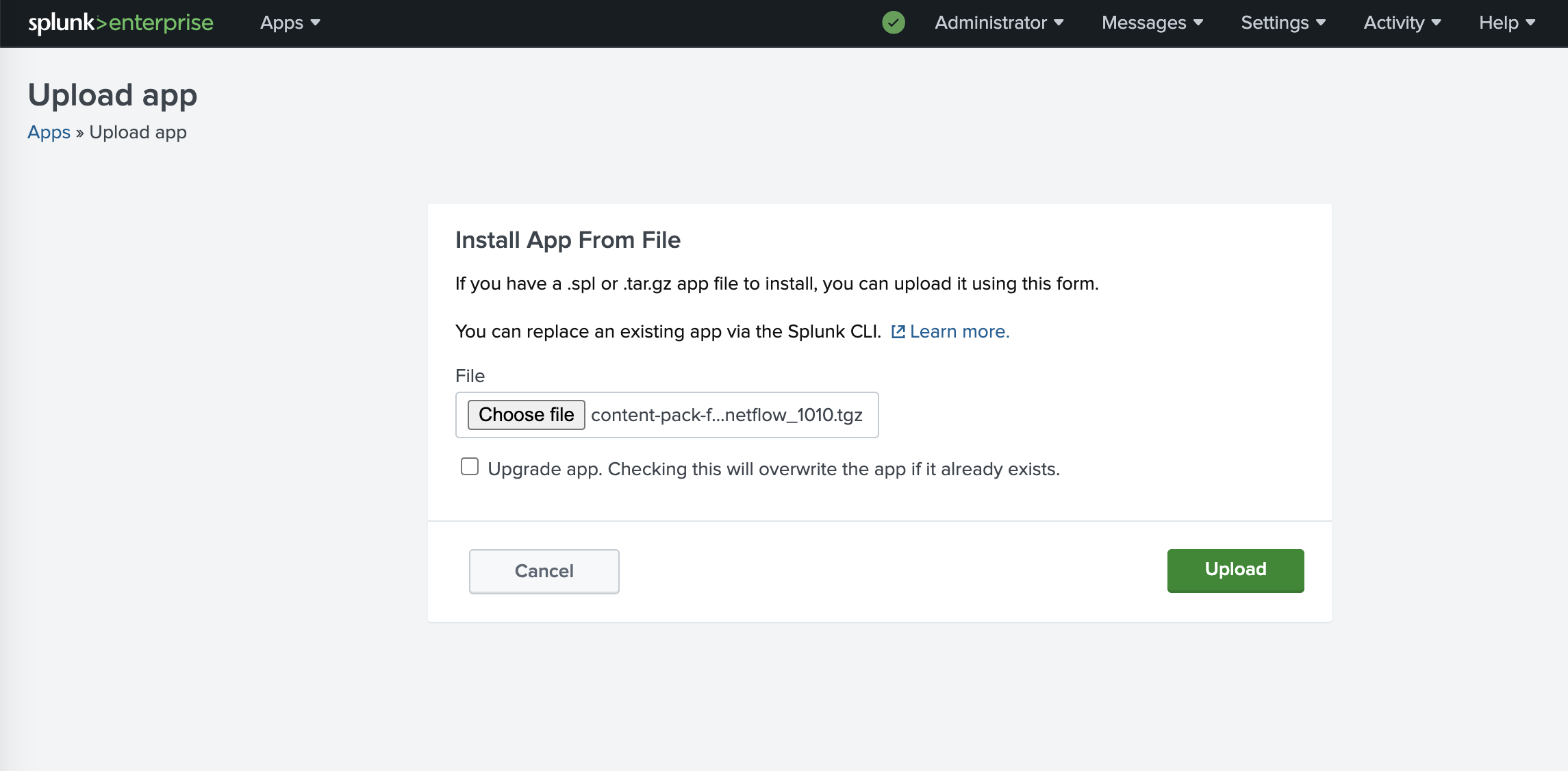
Install the Content Pack in a distributed Splunk Enterprise deployment
The Content Pack should be installed both on indexers and searchheads.
To install Conetent Pack in a distributed Splunk Enterprise deployment, follow these instructions:
https://docs.splunk.com/Documentation/AddOns/released/Overview/Distributedinstall
Install the Content Pack in Splunk Cloud Platform
To install Conetent Pack in Splunk Cloud Platform, follow these instructions:
https://docs.splunk.com/Documentation/AddOns/released/Overview/SplunkCloudinstall
2. Import the Content Pack
In ITSI app go to Configuration>Data Integrations>Content Library and import the new Content Pack
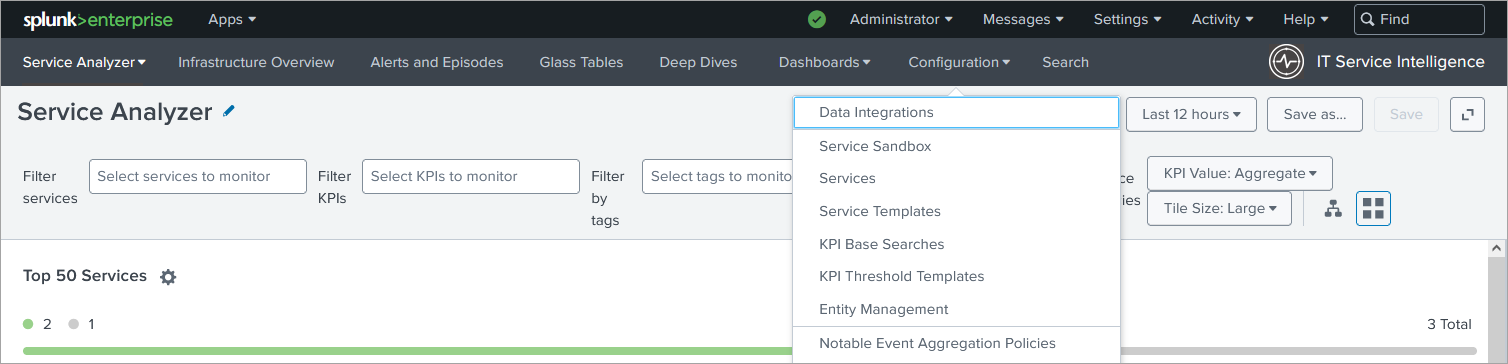
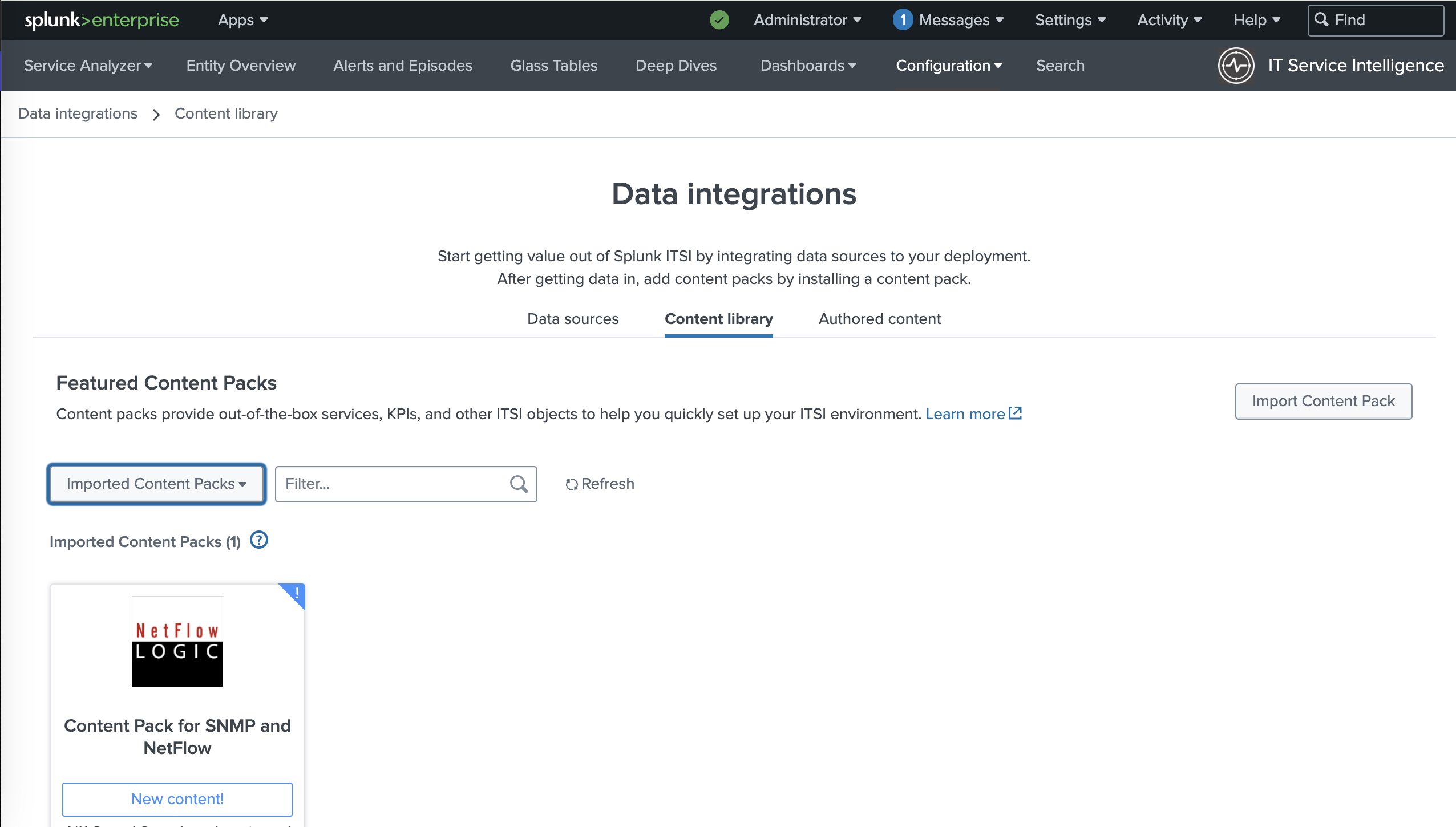
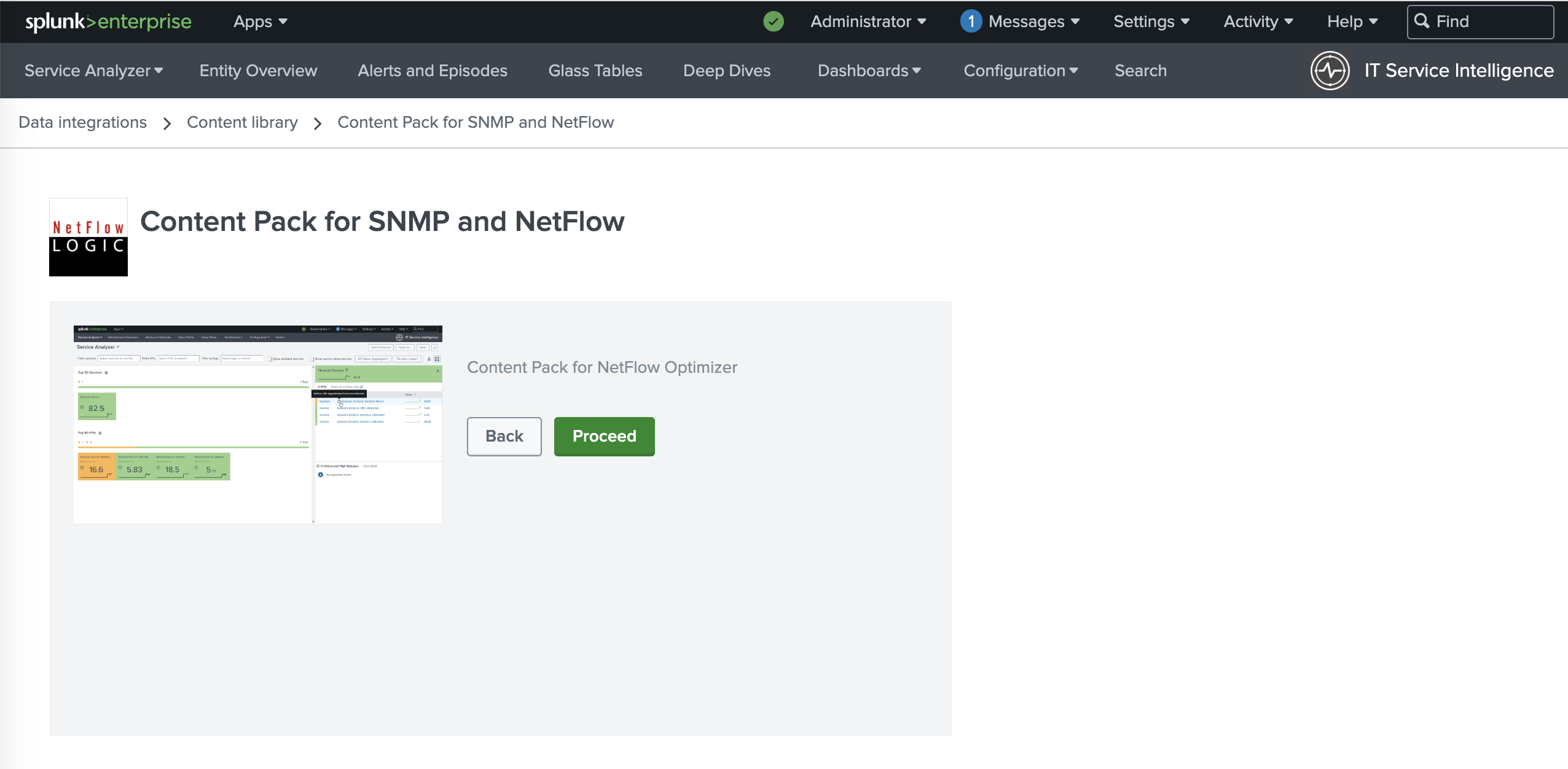
On the next page in section 4 select the Retain current status of saved searches. Later this will enable you to choose what saved search to use to import Entities.
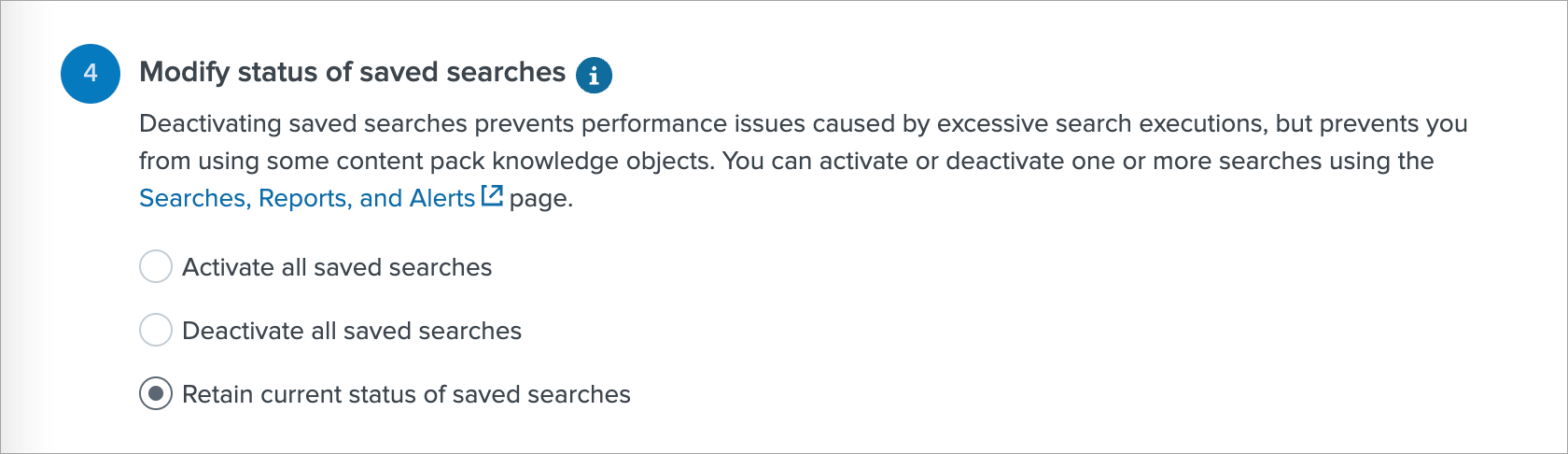
3. Configure Index
- If you are using events based index:
In Settings->Advanced search->Search macros find
nfo_netflow_indexmacro and change it to point to your events index - If you are using metrics based index:
In Settings->Advanced search->Search macros find
nfo_netflow_index_metricsmacro and change it to point to your metrics index
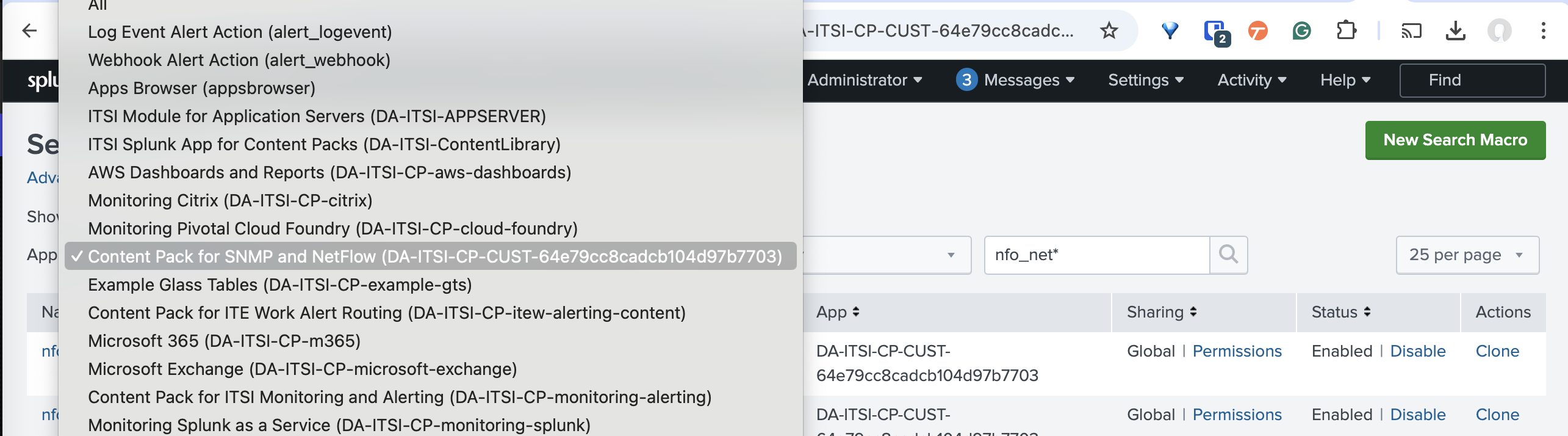
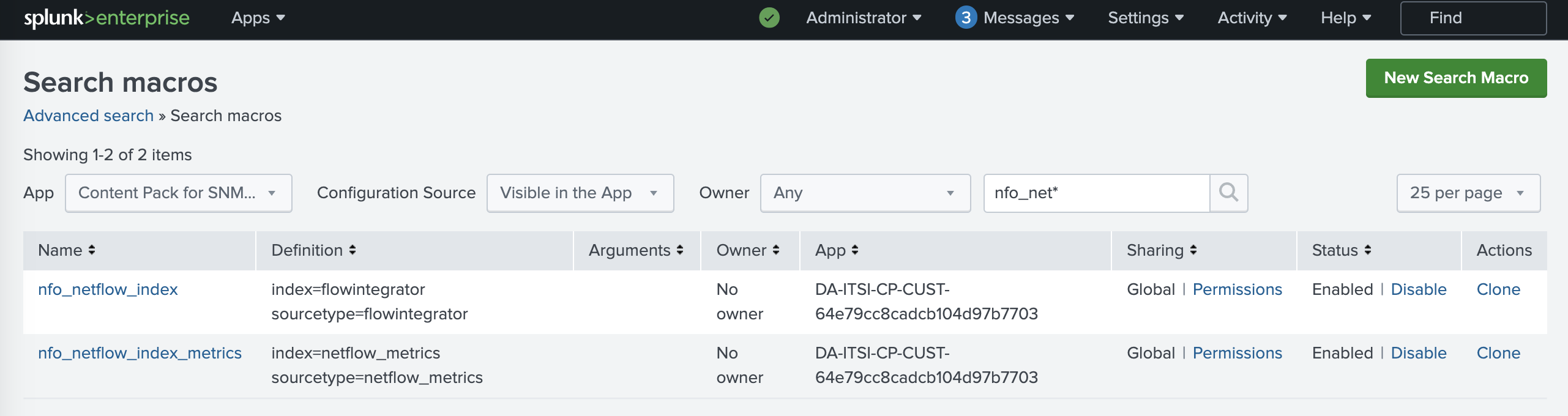
4. Import Network Devices as Entities
In ITSI app go to Configuration>Entity Management and select Entity Discovery Searches tab. In the App dropdown select Content Pack for SNMP and NetFlow app.
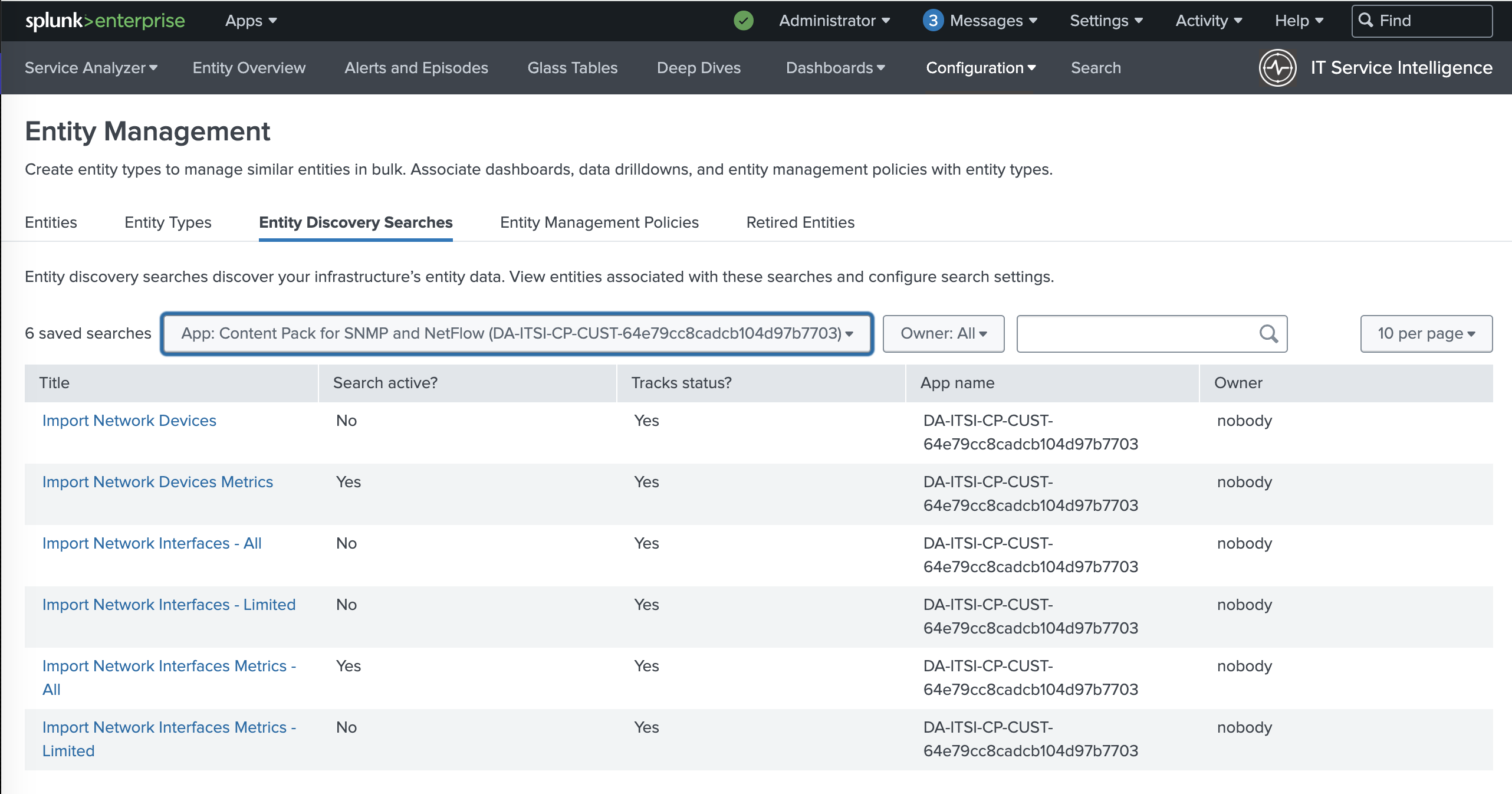
If SNMP data reported by SNMP Custom OID Sets Monitor (nfc_id=20103) is stored in an events based index then click on Import Network Devices, and if it is stored in metrics based index then click on Import Network Devices Metrics.
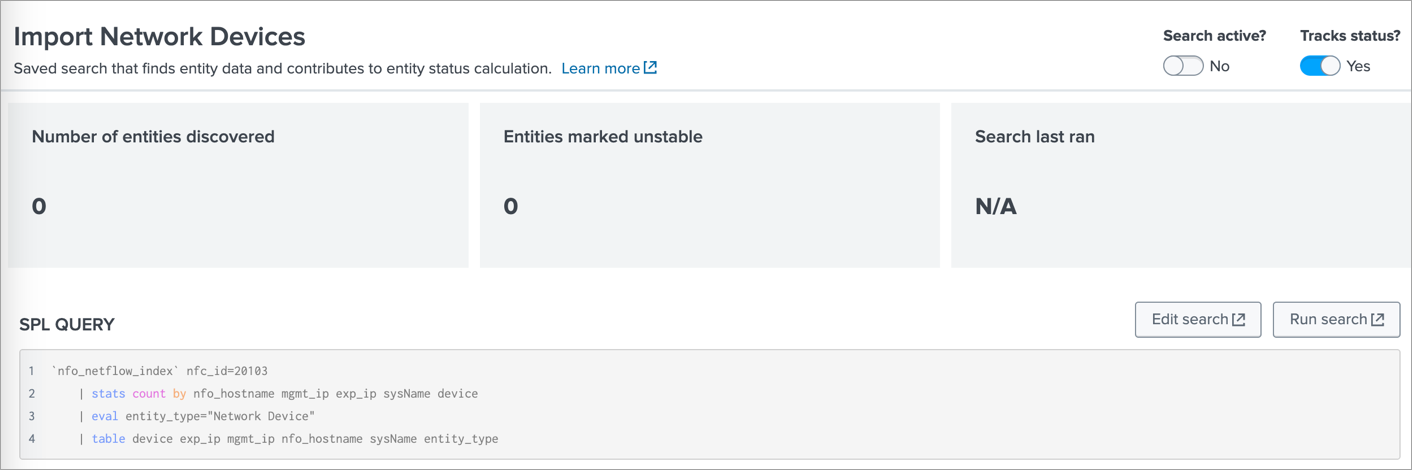
There change the Search active? toggle switch to Yes. This will import the discovered Devices as Entities.
5. Import Network Interfaces as Entities
In ITSI app go to Configuration>Entity Management and select Entity Discovery Searches tab. In the App dropdown select Content Pack for SNMP and NetFlow app.
There are several options to import Network Interface entities:
- Import Network Interfaces – All
Select this if SNMP data reported by SNMP Custom OID Sets Monitor (nfc_id=20103) is stored in an events based index and you intend to import all detected interfaces. This is not recommended if the number of interfaces is huge, in that case use the next one – “Import Network Interfaces – Limited”
- Import Network Interfaces – Limited
Select this if SNMP data reported by SNMP Custom OID Sets Monitor (nfc_id=20103) is stored in an events based index and you intend to import a selected subset of interfaces. This search applies the critical_interfaces_lookup, where you can specify the list of interfaces to monitor.
Here is an example of critical_interfaces.csv lookup file:
nfo_hostname,"management_ip","snmp_index","ifName","ifAlias","comment"
localhost","10.0.3.2",1,"VLAN1","VLAN1001","Important interface"
localhost",10.0.5.22,116,"VLAN2","VLAN1002","Uplink"
Where:
- nfo_hostname - is the name of NFO host
- management_ip - is the SNMP polling IP address of the device
- snmp_index - is the index of the interface (received from SNMP polling)
- comment - internal comment
- Import Network Interfaces Metrics – All
Select this if SNMP data reported by SNMP Custom OID Sets Monitor (nfc_id=20103) is stored in a metrics based index and you intend to import all detected interfaces. This is not recommended if the number of interfaces is huge, in that case use the next one – “Import Network Interfaces Metrics – Limited”
- Import Network Interfaces Metrics – Limited
Select this if SNMP data reported by SNMP Custom OID Sets Monitor (nfc_id=20103) is stored in a metrics based index and you intend to import a selected subset of interfaces. This search applies the critical_interfaces_lookup, where you can specify the list of interfaces to monitor.
Here is an example of critical_interfaces.csv lookup file:
nfo_hostname,"management_ip","snmp_index","ifName","ifAlias","comment"
localhost","10.0.3.2",1,"VLAN1","VLAN1001","Important interface"
localhost",10.0.5.22,116,"VLAN2","VLAN1002","Uplink"
Where:
- nfo_hostname - is the name of NFO host
- management_ip - is the SNMP polling IP address of the device
- snmp_index - is the index of the interface (received from SNMP polling)
- comment - internal comment
6. Enable Services
Enable one or more Network services and assign entities to them: Configuration>Services.
Available options are:
- Network Firewall
- Network Router
- Network Switch
- Network LoadBalancer
Select one or more Entities based on Entity Title so they would be associated with the selected Service.
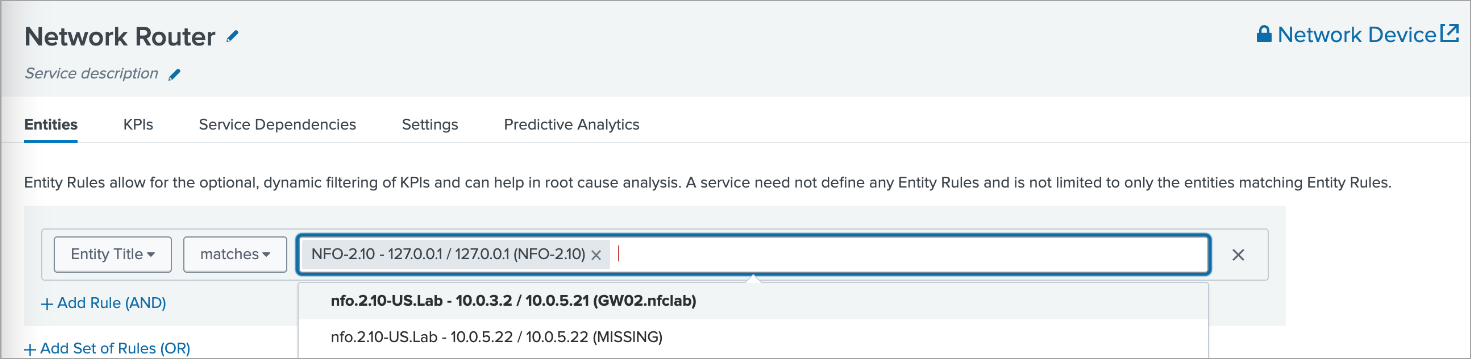
Enable the service when saving it.
7. Enable Network Interface Health Service
Enable Network Interface Health service and assign entities to them:
Go to Configuration>Services>Network Interface Health>Entities.
Installation and Configuration Steps (ITEW)
In this section, you'll find the step-by-step installation and configuration instructions.
1. Install the Content Pack into Splunk environment
Install the Content Pack in a single-instance Splunk Enterprise deployment
-
Download the Content Pack from the Splunkbase by clicking on the following link: https://splunkbase.splunk.com/app/7712
-
From the Splunk Web home screen, click the gear icon next to Apps
-
Click Install app from file
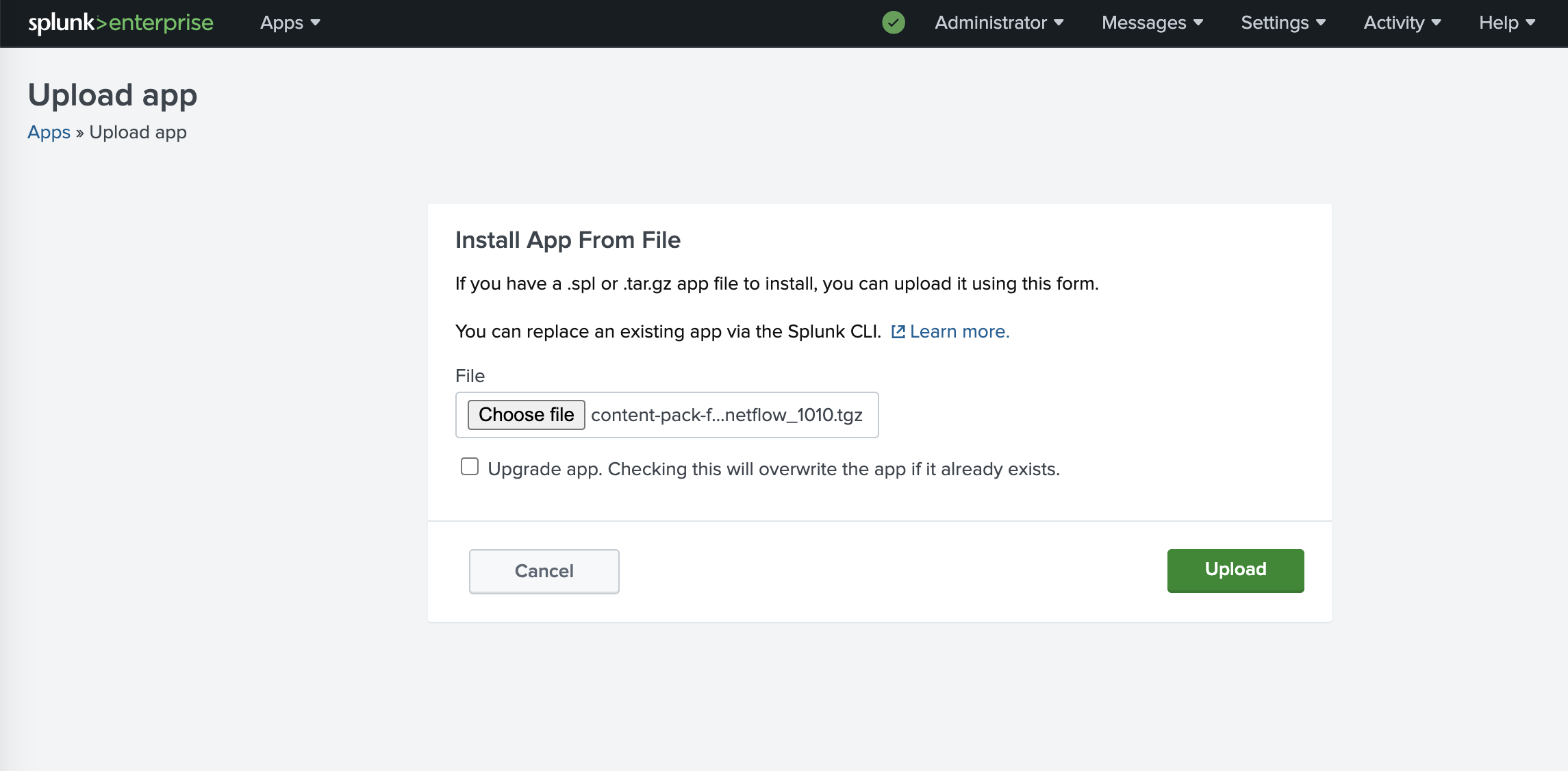
Install the Content Pack in a distributed Splunk Enterprise deployment
The Content Pack should be installed both on indexers and searchheads.
To install Content Pack in a distributed Splunk Enterprise deployment, follow these instructions:
https://docs.splunk.com/Documentation/AddOns/released/Overview/Distributedinstall
Install the Content Pack in Splunk Cloud Platform
To install Conetent Pack in Splunk Cloud Platform, follow these instructions:
https://docs.splunk.com/Documentation/AddOns/released/Overview/SplunkCloudinstall
2. Set up input from NFO
To configure Splunk inputs, follow these instructions: Configure Splunk Inputs
The preference is to use metrics based index as it is faster and enables the usage on analytics.
3. Configure the used macros referencing the indexes
- If you are using events based index and it is not flowintegrator:
In Settings->Advanced search->Search macros find
nfo_netflow_indexmacro and change it to point to your events index - If you are using metrics based index and it is not netflow_metrics:
In Settings->Advanced search->Search macros find
nfo_netflow_index_metricsmacro and change it to point to your metrics index
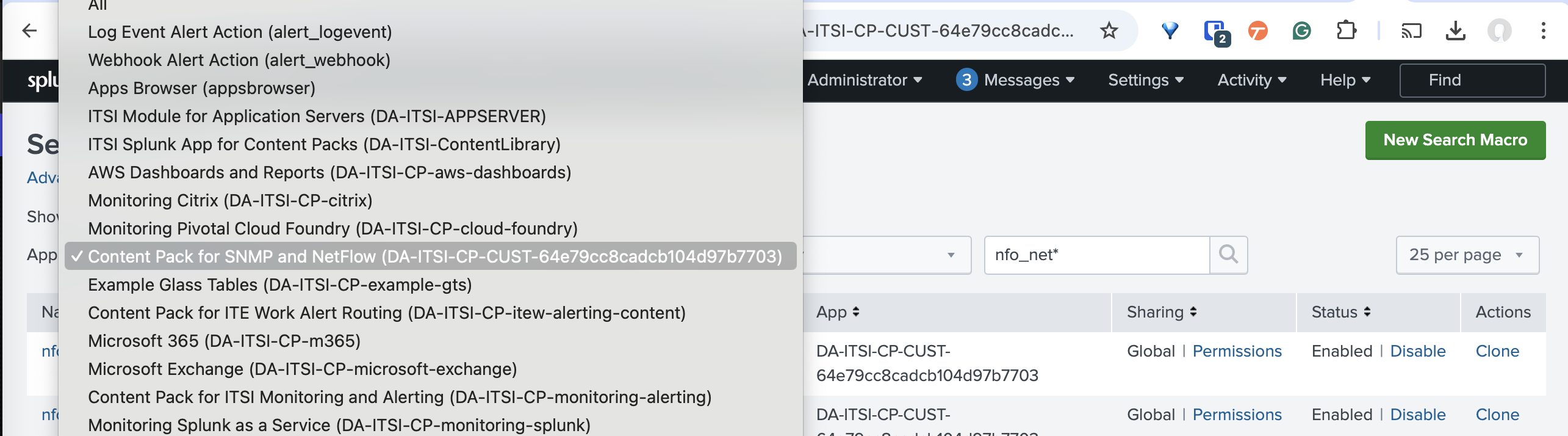
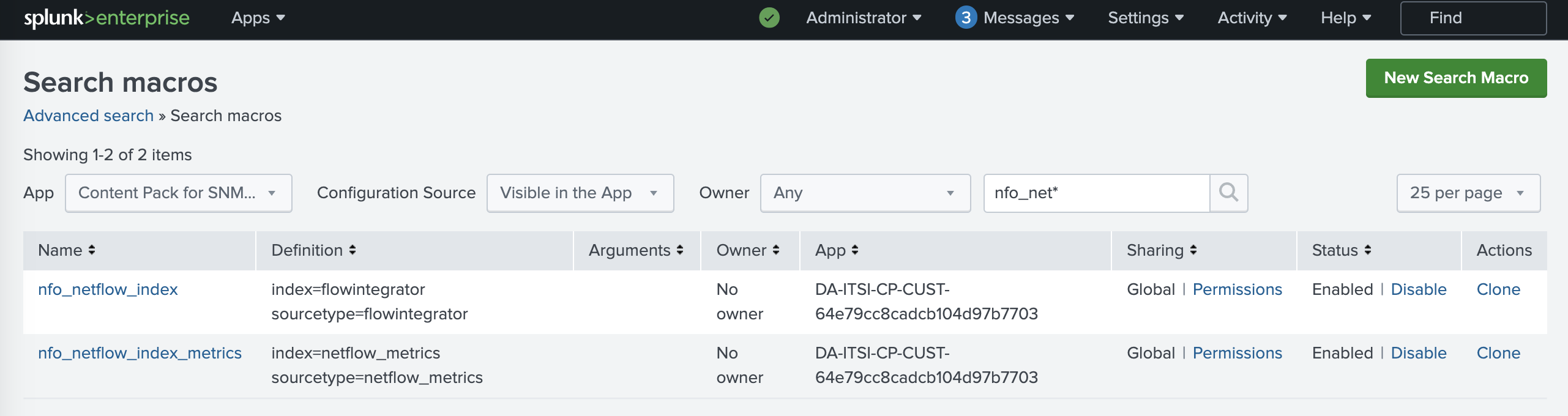
If netflow_syslog_metrics sourcetype was used, please change also the sourcetype in the [netflow_index] macro.
4. Import Network Devices as Entities
In ITEW app go to Configuration>Entity Management and select Entity Discovery Searches tab. In the App dropdown select Content Pack for SNMP and NetFlow app.
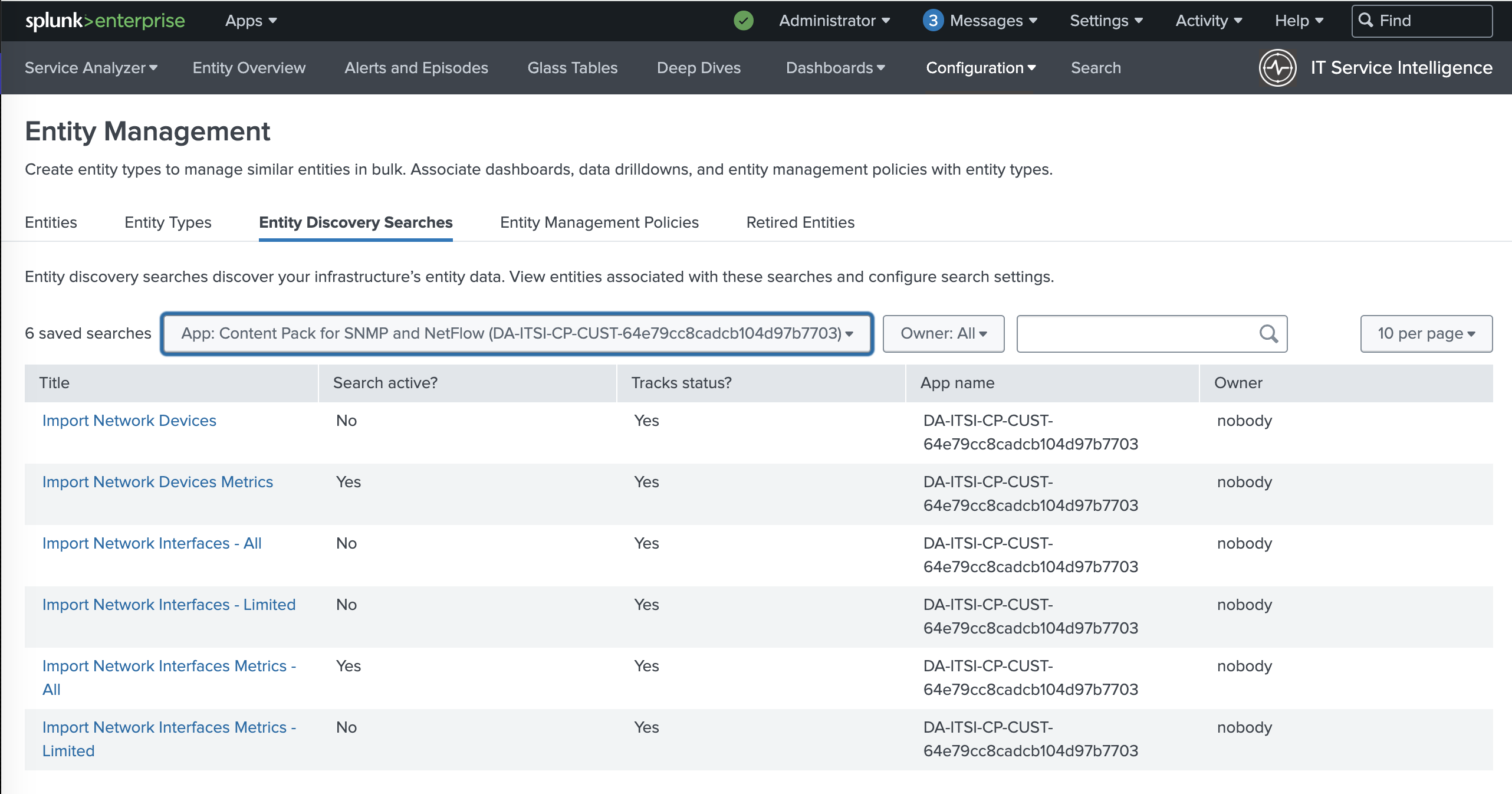
If SNMP data reported by SNMP Custom OID Sets Monitor (nfc_id=20103) is stored in an events based index then click on Import Network Devices, and if it is stored in metrics based index then click on Import Network Devices Metrics.
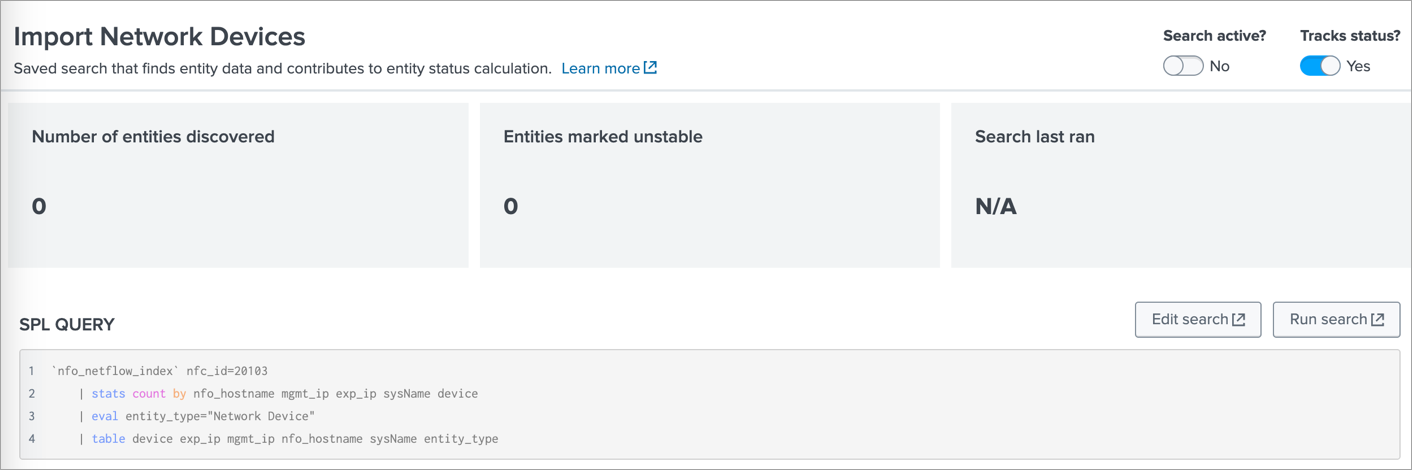
There change the Search active? toggle switch to Yes. This will import the discovered Devices as Entities.
5. Import Network Interfaces as Entities
In ITEW app go to Configuration>Entity Management and select Entity Discovery Searches tab. In the App dropdown select Content Pack for SNMP and NetFlow app.
There are several options to import Network Interface entities:
- Import Network Interfaces – All
Select this if SNMP data reported by SNMP Custom OID Sets Monitor (nfc_id=20103) is stored in an events based index and you intend to import all detected interfaces. This is not recommended if the number of interfaces is huge, in that case use the next one – Import Network Interfaces – Limited
- Import Network Interfaces – Limited
Select this if SNMP data reported by SNMP Custom OID Sets Monitor (nfc_id=20103) is stored in an events based index and you intend to import a selected subset of interfaces. This search applies the critical_interfaces_lookup, where you can specify the list of interfaces to monitor.
Here is an example of critical_interfaces.csv lookup file:
nfo_hostname,"management_ip","snmp_index","ifName","ifAlias","comment"
localhost","10.0.3.2",1,"VLAN1","VLAN1001","Important interface"
localhost",10.0.5.22,116,"VLAN2","VLAN1002","Uplink"
Where:
- nfo_hostname: is the name of NFO host
- management_ip: is the SNMP polling IP address of the device
- snmp_index: is the index of the interface (received from SNMP polling)
- comment: internal comment
- Import Network Interfaces Metrics – All
Select this if SNMP data reported by SNMP Custom OID Sets Monitor (nfc_id=20103) is stored in a metrics based index and you intend to import all detected interfaces. This is not recommended if the number of interfaces is huge, in that case use the next one – Import Network Interfaces Metrics – Limited
- Import Network Interfaces Metrics – Limited
Select this if SNMP data reported by SNMP Custom OID Sets Monitor (nfc_id=20103) is stored in a metrics based index and you intend to import a selected subset of interfaces. This search applies the critical_interfaces_lookup, where you can specify the list of interfaces to monitor.
Here is an example of critical_interfaces.csv lookup file:
nfo_hostname,"management_ip","snmp_index","ifName","ifAlias","comment"
localhost","10.0.3.2",1,"VLAN1","VLAN1001","Important interface"
localhost",10.0.5.22,116,"VLAN2","VLAN1002","Uplink"
Where:
- nfo_hostname: is the name of NFO host
- management_ip: is the SNMP polling IP address of the device
- snmp_index: is the index of the interface (received from SNMP polling)
- comment: internal comment
6. Adding Entity Types
In IT Essentials Work app Configuration->Entity Management select the Entity Types tab
Adding “Network Device” Entity Type
- Click on Create Entity Type button. In the show form in the Entity type name field enter “Network Device”
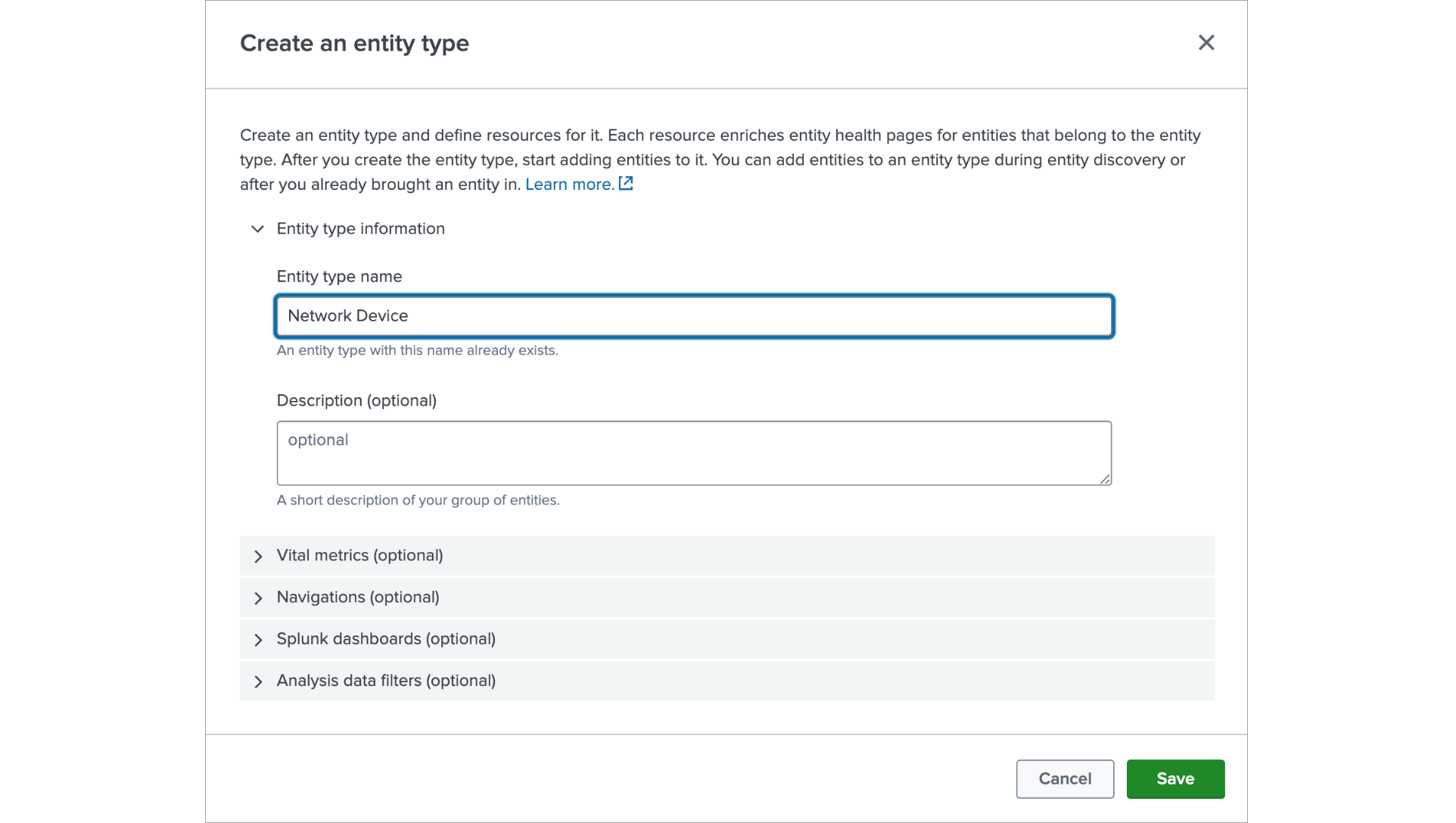
- In the Vital Metrics section click on Add a Metric
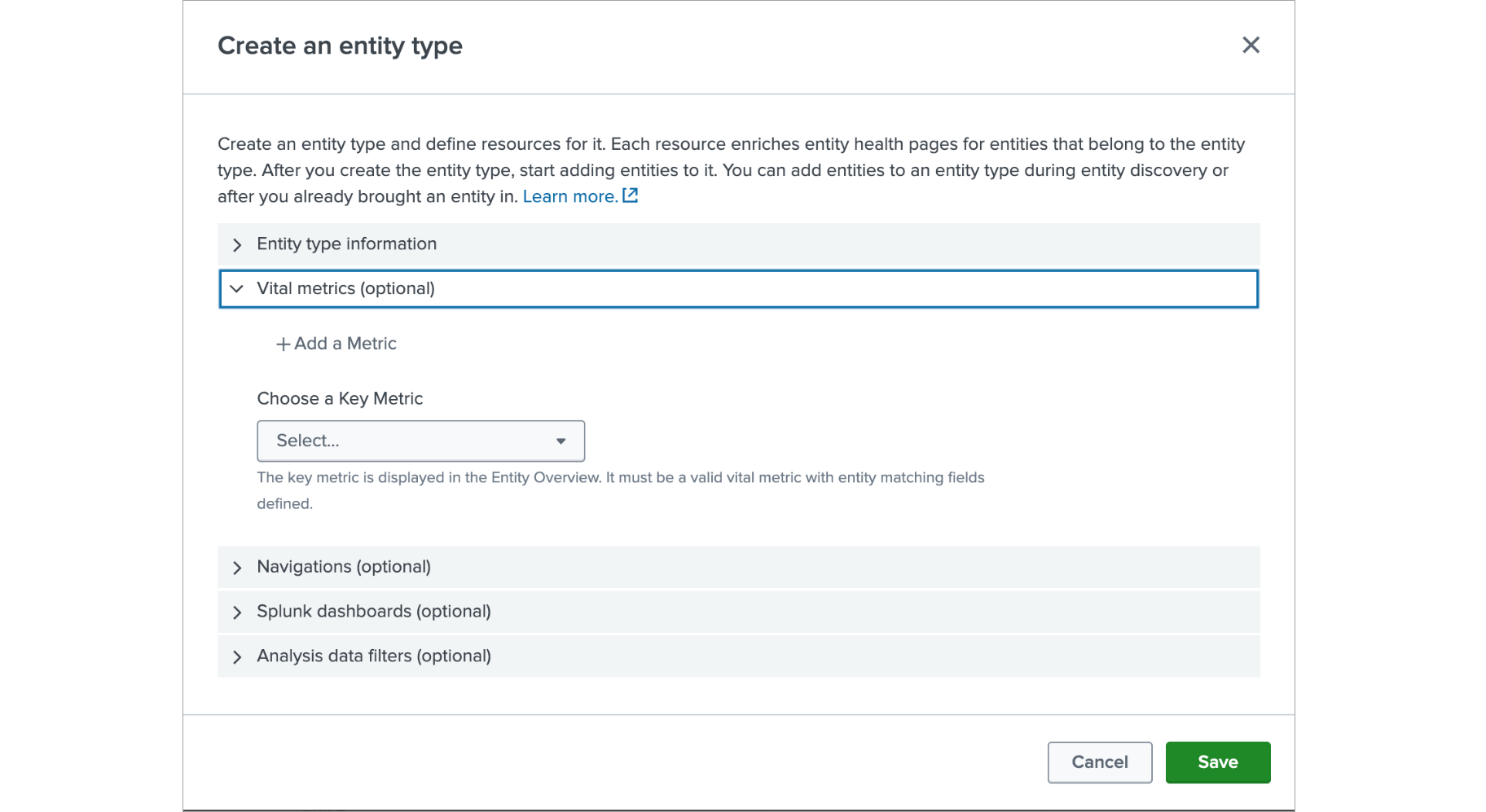
Enter “CPULoad” as the name, click save on the right side and expand the band by clicking on it.
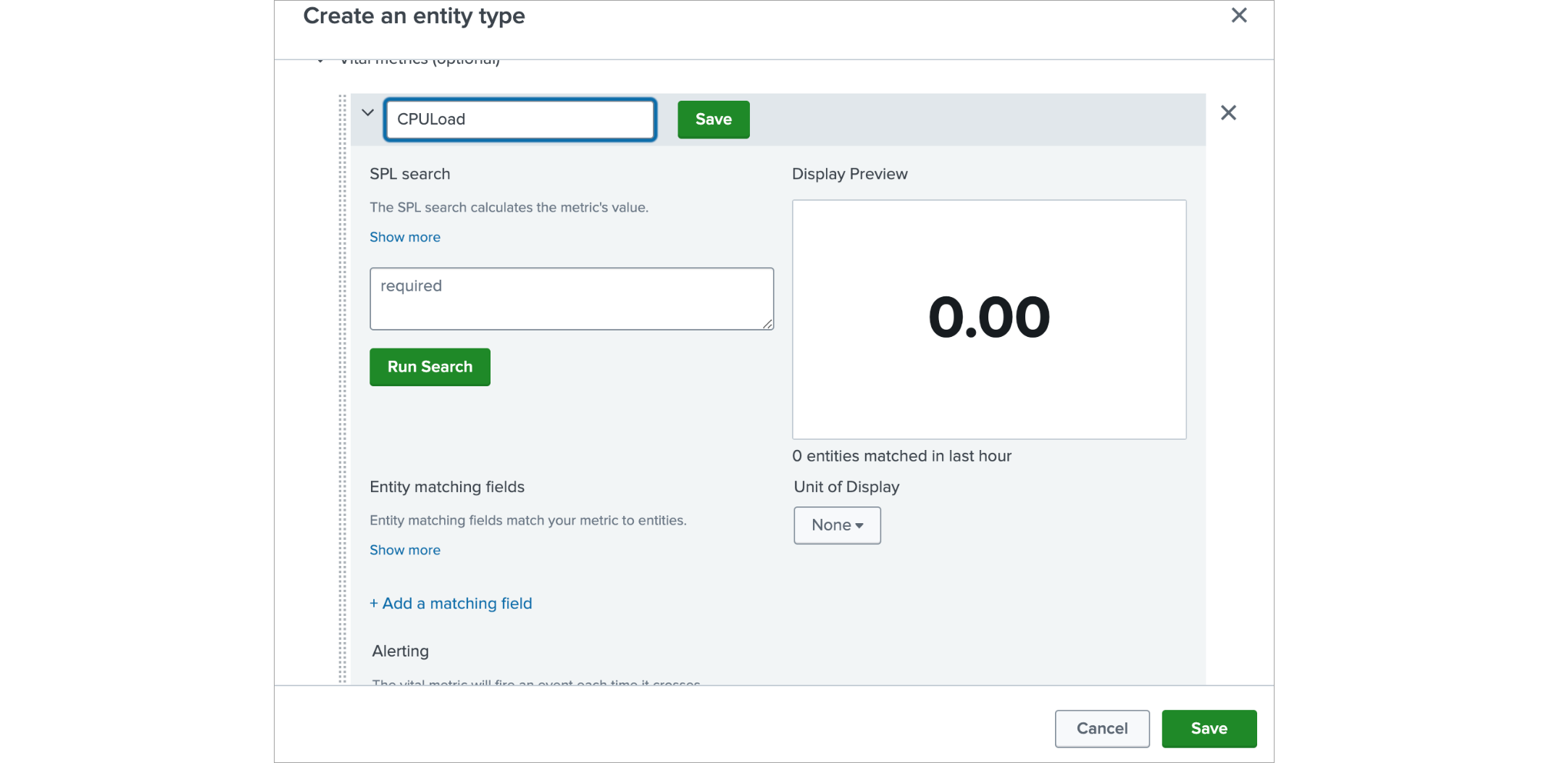
In the search enter in case of metrics index:
| mstats avg(cpu_load_percent) as cpu_load_percent WHERE `nfo_netflow_index_metrics` nfc_id=20103 BY device span=30s
| eval val=cpu_load_percent
| table _time val cpu_load_percent device
Or in case of event based index:
search `nfo_netflow_index` nfc_id=20103 cpu_load_percent=* device=*
| eval val=cpu_load_percent
| table _time val cpu_load_percent device
Click on Run Search button
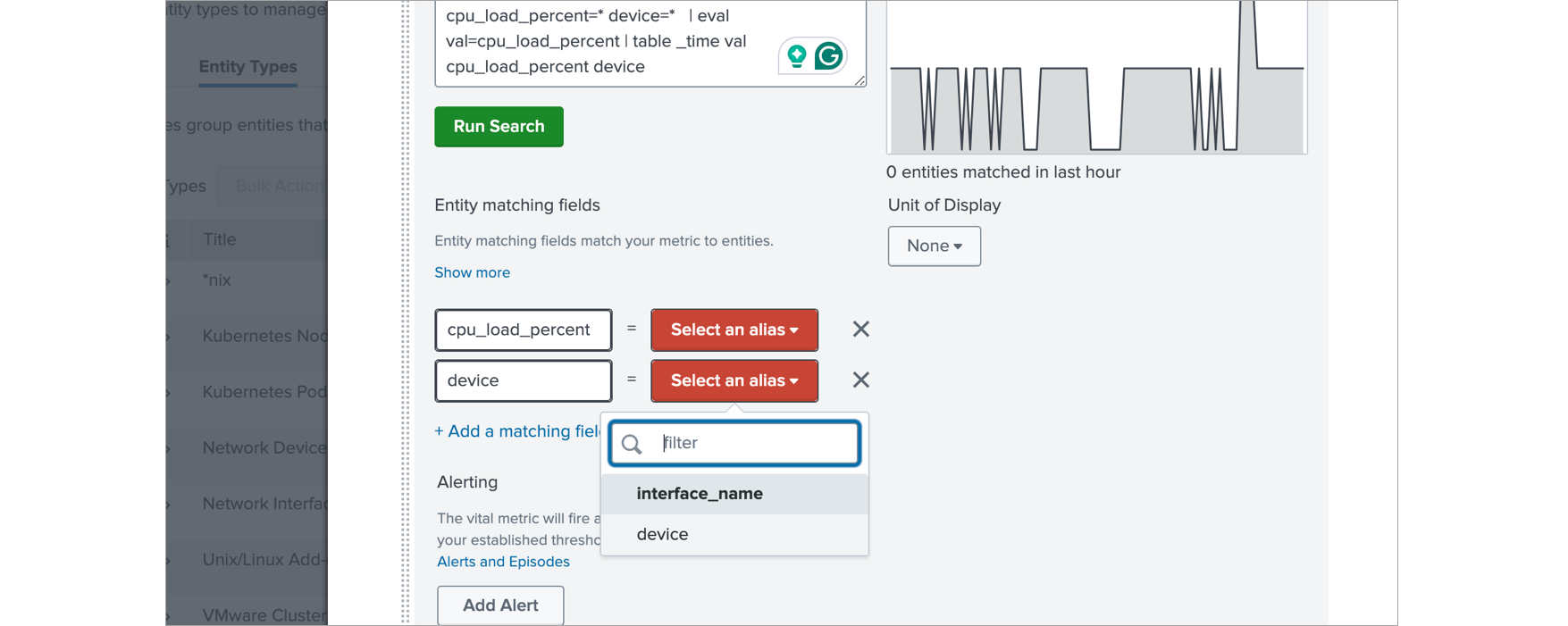
In the Entity matching fields delete cpu_load_percent row and in device row select device on right side.
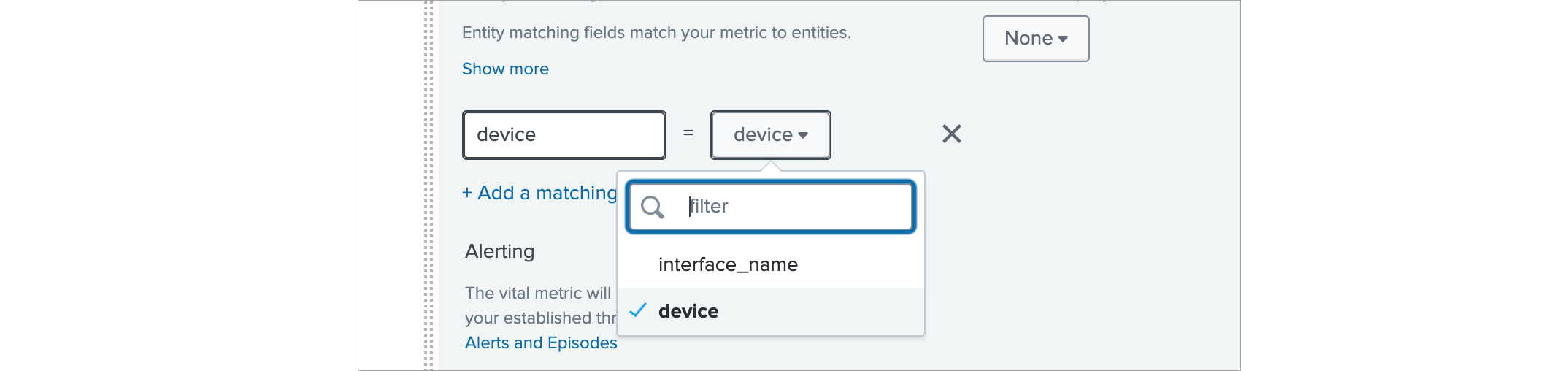
In Unit of Display select Percent
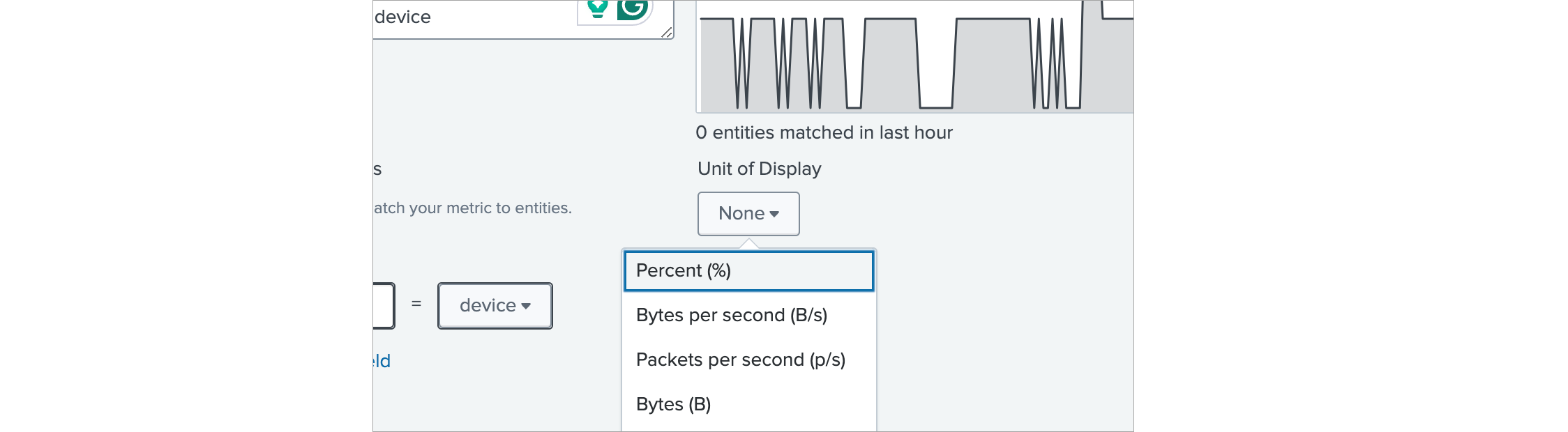
- In the Vital Metrics section click on Add a Metric
Enter “MemUsage” as the name, click save on the right side and expand the band by clicking on it.
In the search enter in case of metrics index:
| mstats avg(mem_used) as mem_used avg(mem_free) as mem_free avg(mem_total) as mem_total avg(mem_used_percent) as mem_used_percent WHERE `nfo_netflow_index_metrics` nfc_id=20103 BY device span=30s
| fillnull value=NULL mem_free mem_used mem_total mem_used_percent
| eval mem_free=if(mem_free=="NULL",mem_total-mem_used,mem_free)
| eval mem_used=if(mem_used=="NULL",mem_total-mem_free,mem_used)
| eval mem_total=if(mem_total=="NULL",mem_used+mem_free,mem_total)
| eval mem_used_percent=if(mem_used_percent=="NULL",100*mem_used/mem_total,mem_used_percent)
| eval val = mem_used_percent
| table _time val mem_used_percent device
Or in case of event based index:
search `nfo_netflow_index` nfc_id=20103 mem_used=* device=*
| fillnull value=NULL mem_free mem_used mem_total mem_used_percent
| eval mem_free=if(mem_free=="NULL",mem_total-mem_used,mem_free)
| eval mem_used=if(mem_used=="NULL",mem_total-mem_free,mem_used)
| eval mem_total=if(mem_total=="NULL",mem_used+mem_free,mem_total)
| eval mem_used_percent=if(mem_used_percent=="NULL",100*mem_used/mem_total,mem_used_percent)
| eval val=mem_used_percent
| table _time val mem_used_percent device
Click on Run Search button
In the Entity matching fields delete all rows except device, and in device row select device on right side.
In Unit of Display select Percent
- Choose a Key Metric

Select CPULoad
After that click Save.
- Optional: if metrics index is used then Analytics can be configured
Click on Analysis data filters band
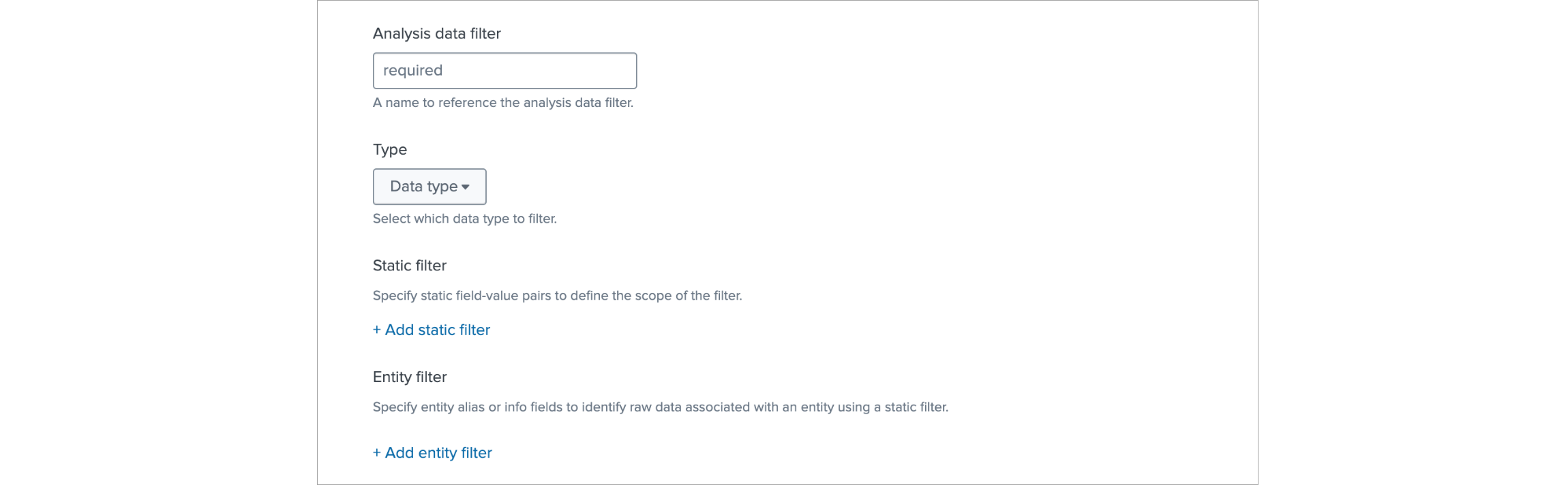
In Analysis data filter click on Add filter group button, in the resulting form:
- enter a name for it
- in the Type drop down select Metrics
- add two static filters with these key value pairs:
index:
netflow_metricsnfc_id:20103 - add an Entity filter and set it up as
device:
device
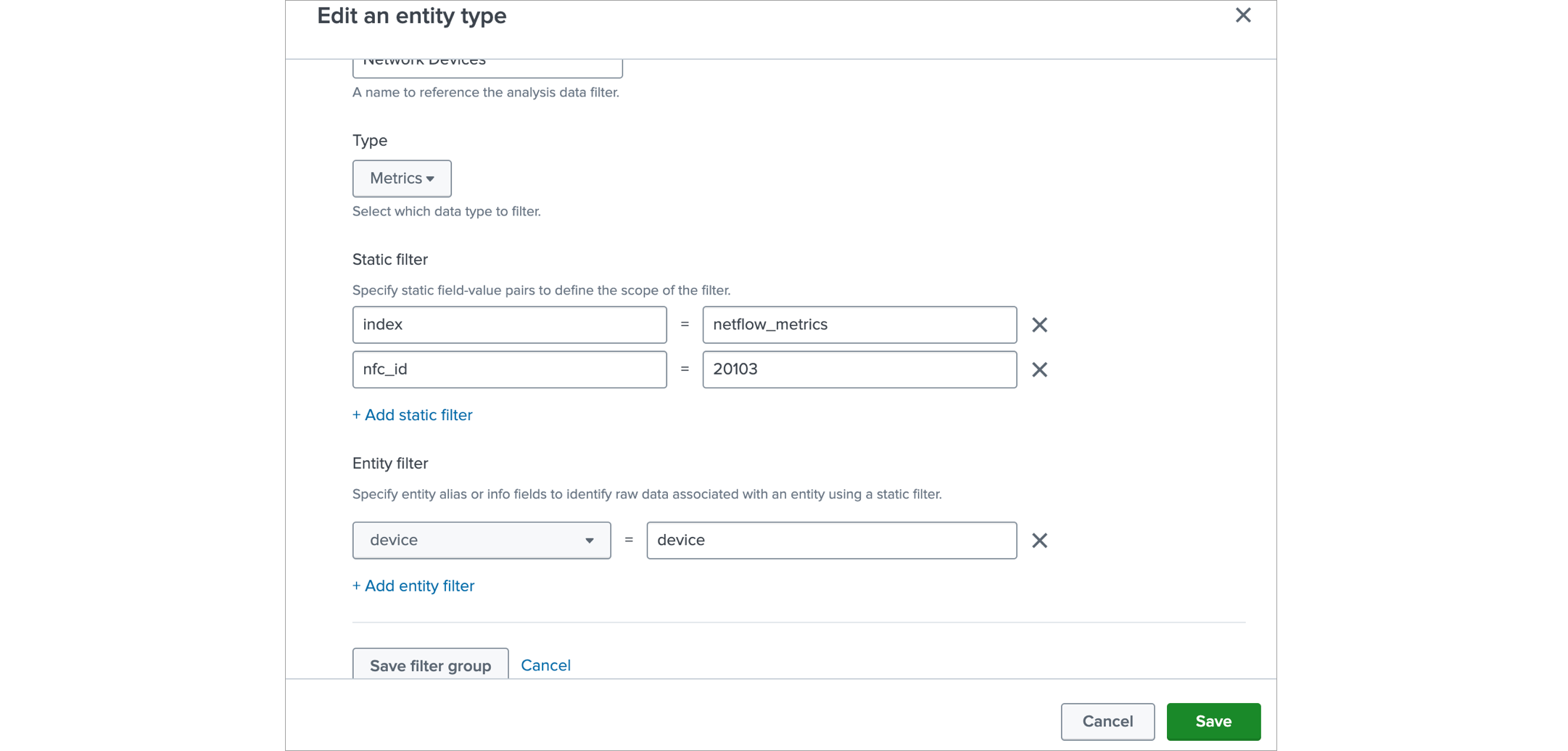
Click Save filter group and then Save.
- Optional: if SNMP trap events are sent to an event based index then they can be made visible in Analytics
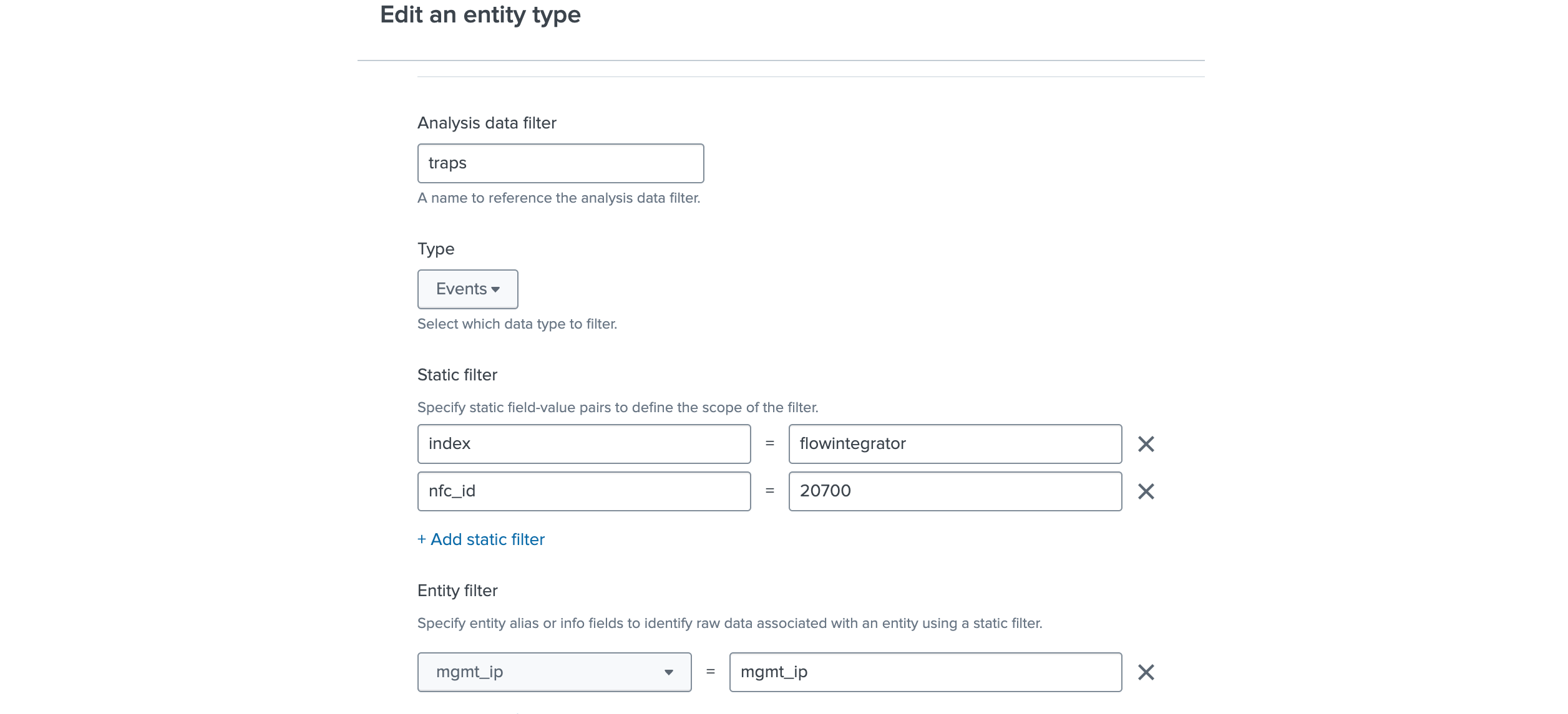
Click on Analysis data filters band
In Analysis data filter click on Add filter group button, in the resulting form:
- enter a name for it, for example
SNMP traps - in the Type drop down select Events
- add two static filters with these key value pairs (for the index use the index where the SNMP trap events are stored):
index:
flowintegratornfc_id:20700 - add an Entity filter and set it up as
mgmt_ip:
mgmt_ip
Click Save filter group and then Save.
Adding “Network Interface” Entity Type
-
Click on Create Entity Type button. In the show form in the Entity type name field enter “Network Interface”
-
In the Vital Metrics section click on Add a Metric
Enter “PercentLost” as the name, click save on the right side and expand the band by clicking on it.
In the search enter in case of metrics index:
| mstats max(ifInErrors) as maxIfInErrors min(ifInErrors) as minIfInErrors
max(ifOutErrors) as maxIfOutErrors min(ifOutErrors) as minIfOutErrors
max(ifInDiscards) as maxIfInDiscards min(ifInDiscards) as minIfInDiscards
max(ifOutDiscards) as maxIfOutDiscards min(ifOutDiscards) as minIfOutDiscards
max(ifInUcastPkts) as maxifInUcastPkts min(ifInUcastPkts) as minifInUcastPkts
max(ifOutUcastPkts) as maxifOutUcastPkts min(ifOutUcastPkts) as minifOutUcastPkts
max(ifInNUcastPkts) as maxifInNUcastPkts min(ifInNUcastPkts) as minifInNUcastPkts
max(ifOutNUcastPkts) as maxifOutNUcastPkts min(ifOutNUcastPkts) as minifOutNUcastPkts
WHERE `nfo_netflow_index_metrics` nfc_id=20103 oid_set=interface_mon
BY interface_name span=300s
| eval IfInErrorsChange = maxIfInErrors-minIfInErrors
| eval IfOutErrorsChange = maxIfOutErrors-minIfOutErrors
| eval IfInDiscardsChange = maxIfInDiscards-minIfInDiscards
| eval IfOutDiscardsChange = maxIfOutDiscards-minIfOutDiscards
| eval ifInUcastPktsChange = maxifInUcastPkts-minifInUcastPkts
| eval ifOutUcastPktsChange = maxifOutUcastPkts-minifOutUcastPkts
| eval ifInNUcastPktsChange = maxifInNUcastPkts-minifInNUcastPkts
| eval ifOutNUcastPktsChange = maxifOutNUcastPkts-minifOutNUcastPkts
| eval ifErrorsDiscardsChange = IfInErrorsChange+IfOutErrorsChange+IfInDiscardsChange+IfOutDiscardsChange
| eval ifPktsChange = ifInUcastPktsChange+ifOutUcastPktsChange+ifInNUcastPktsChange+ifOutNUcastPktsChange+ifErrorsDiscardsChange
| eval PercentLost = if(ifPktsChange>0,ifErrorsDiscardsChange/ifPktsChange*100,0)
| eval val=PercentLost
| table _time val interface_name PercentLost
Or in case of event based index:
search `nfo_netflow_index` nfc_id=20103 oid_set="interface_mon"
| stats latest(ifInErrors) as maxIfInErrors earliest(ifInErrors) as minIfInErrors
latest(ifOutErrors) as maxIfOutErrors earliest(ifOutErrors) as minIfOutErrors
latest(ifInDiscards) as maxIfInDiscards earliest(ifInDiscards) as minIfInDiscards
latest(ifOutDiscards) as maxIfOutDiscards earliest(ifOutDiscards) as minIfOutDiscards
latest(ifInUcastPkts) as maxifInUcastPkts earliest(ifInUcastPkts) as minifInUcastPkts
latest(ifOutUcastPkts) as maxifOutUcastPkts earliest(ifOutUcastPkts) as minifOutUcastPkts
latest(ifInNUcastPkts) as maxifInNUcastPkts earliest(ifInNUcastPkts) as minifInNUcastPkts
latest(ifOutNUcastPkts) as maxifOutNUcastPkts earliest(ifOutNUcastPkts) as minifOutNUcastPkts
latest(_time) AS _time
by interface_name
| eval IfInErrorsChange = maxIfInErrors-minIfInErrors
| eval IfOutErrorsChange = maxIfOutErrors-minIfOutErrors
| eval IfInDiscardsChange = maxIfInDiscards-minIfInDiscards
| eval IfOutDiscardsChange = maxIfOutDiscards-minIfOutDiscards
| eval ifInUcastPktsChange = maxifInUcastPkts-minifInUcastPkts
| eval ifOutUcastPktsChange = maxifOutUcastPkts-minifOutUcastPkts
| eval ifInNUcastPktsChange = maxifInNUcastPkts-minifInNUcastPkts
| eval ifOutNUcastPktsChange = maxifOutNUcastPkts-minifOutNUcastPkts
| eval ifErrorsDiscardsChange = IfInErrorsChange+IfOutErrorsChange+IfInDiscardsChange+IfOutDiscardsChange
| eval ifPktsChange = ifInUcastPktsChange+ifOutUcastPktsChange+ifInNUcastPktsChange+ifOutNUcastPktsChange+ifErrorsDiscardsChange
| eval PercentLost = if(ifPktsChange>0,ifErrorsDiscardsChange/ifPktsChange*100,0)
| sort - PercentLost
| eval val=PercentLost
| table _time val interface_name PercentLost
Click on Run Search button
In the Entity matching fields delete all rows except interface_name, and in interface_name row select interface_name on right side.
In Unit of Display select Percent
Choose a Key Metric by selecting PercentLost
After that click Save.
- In the Vital Metrics section click on Add a Metric
Enter “InterfaceUsage” as the name, click save on the right side and expand the band by clicking on it.
In the search enter in case of metrics index:
| mstats max(ifHCInOctets) as maxinoctets
min(ifHCInOctets) as mininoctets
max(ifHCOutOctets) as maxoutoctets
min(ifHCOutOctets) as minoutoctets
avg(ifSpeed) as ifSpeed
avg(ifHighSpeed) as ifHighSpeed
WHERE `nfo_netflow_index_metrics` nfc_id=20103
BY interface_name nfo_hostname exp_ip ifIndex sysName ifDescr span=300s
| eval TotalTraffic = (maxinoctets-mininoctets)+(maxoutoctets-minoutoctets)
| eval AverageSpeed=TotalTraffic*8/(300*1000000)
| fillnull value=NULL ifSpeed ifHighSpeed
| eval ifSpeed=if(ifHighSpeed==NULL,ifSpeed/1000000,ifHighSpeed)
| eval percOfUsageBoth = round(AverageSpeed/(ifSpeed)*100, 2)
| eval val=percOfUsageBoth
| table _time val interface_name percOfUsageBoth ifSpeed AverageSpeed
Or in case of event based index:
search `nfo_netflow_index` ifHCInOctets nfc_id=20103
| stats max(ifHCInOctets) as maxinoctets
min(ifHCInOctets) as mininoctets
max(ifHCOutOctets) as maxoutoctets
min(ifHCOutOctets) as minoutoctets
avg(ifHighSpeed) as ifHighSpeed
avg(ifSpeed) as ifSpeed
latest(_time) AS _time
by interface_name exp_ip ifIndex sysName ifDescr nfo_hostname
| eval TotalTraffic = (maxinoctets-mininoctets)+(maxoutoctets-minoutoctets)
| fillnull value=NULL ifSpeed ifHighSpeed
| eval ifSpeed=if(ifHighSpeed==NULL,ifSpeed/1000000,ifHighSpeed)
| eval AverageSpeed=TotalTraffic*8/(300*1000000)
| eval percOfUsageBoth = round(AverageSpeed/(ifSpeed)*100, 2)
| eval val=percOfUsageBoth
| table interface_name val _time percOfUsageBoth ifSpeed AverageSpeed
Click on Run Search button
In the Entity matching fields delete all rows except interface_name, and in interface_name row select interface_name on right side.
In Unit of Display select Percent
After that click Save.
- Optional – if metrics index is used then Analytics can be configured
Click on Analysis data filters band
In Analysis data filter click on Add filter group button, in the resulting form:
- enter a name for it
- in the Type drop down select Metrics
- add two static filters with these key value pairs : index – netflow_metrics nfc_id – 20103
- add an Entity filter and set it up as Interface_name – interface_name
Click Save filter group and then Save.
Receiving SNMP Traps as Universal Alerting in the Content Pack for ITSI Monitoring and Alerting
For more information on Universal Alerting in the Content Pack for ITSI Monitoring and Alerting, visit https://docs.splunk.com/Documentation/CPITSIMonitorAlert/2.3.0/CP/UniversalAlerting.
-
Make sure that you installed TA-netflow v4.5.17 or later
This version has a fix for src field. The link to this TA is: https://splunkbase.splunk.com/app/1838
-
Install the Content Pack for ITSI Monitoring and Alerting
For details, visit https://docs.splunk.com/Documentation/CPITSIMonitorAlert/latest/CP/Install
-
Disable and enable the relevant ITSI components
- Disable all existing ITSI correlation searches, especially if custom-built searches exist for the alert sources that you will normalize. If the searches remain enabled, the resulting Notable Events will be duplicated or otherwise confusing
- Disable all Notable Event Aggregation Policies (NEAPs), especially custom-built policies for the alert sources that you are normalizing. If they remain enabled, the resulting episodes will be duplicated or otherwise confusing
- Later, thoughtfully enable the correlation searches and NEAPs, if they don't overlap with the new Universal components
- Enable the ITSI correlation searches:
- Universal Correlation Search
- Episode Monitoring - Set Episode to Highest Alarm Severity
- Enable the Notable Event Aggregation Policies:
- Episodes by Alarm
- Episodes by Alert Group
- Episodes by ITSI service
- Episodes by src
When NFO receives an SNMP trap, it will convert it to syslog or JSON and forward it to Splunk for alerting using this content pack. For details on configuring NFO SNMP Trap input, visit SNMP Trap Inputs section.
Installing and Configuring SNMP Agent and Utilities
The installation and configuration of SNMP Agent and Utilities are necessary on hosts and other machines that lack native SNMP support, such as AWS EC2 instances or Linux servers. The SNMP Agent is crucial for enabling SNMP polling of the host, allowing you to collect vital data for monitoring CPU and memory utilization. Furthermore, SNMP utilities provide valuable tools for troubleshooting network and system issues.
SNMP Agent Installation
- Execute the following command:
- RHEL
- Ubuntu
yum install -y net-snmp
sudo apt-get install snmpd
- Set the SNMP Read-Only Community String as 'public' by adding the line below to the configuration file (/etc/snmp/snmpd.conf):
rocommunity public
- Start the snmpd service:
systemctl enable snmpd && systemctl start snmpd
Allowing SNMP Ports in Firewall
Execute the following commands:
- RHEL
- Ubuntu
firewall-cmd --zone=public --add-port=161/udp --permanent
firewall-cmd --zone=public --add-port=162/udp --permanent
firewall-cmd --reload
sudo ufw allow 161/udp
sudo ufw allow 162/udp
SNMP Utilities Installation
You may want to install SNMP Utilities to test your SNMP polling, e.g. snmpwalk command.
Execute the following command:
- RHEL
- Ubuntu
yum install net-snmp-utils
sudo apt-get install snmp
snmpwalk Examples
$ snmpwalk -v 2c -c public -O e 127.0.0.1 1.3.6.1.2.1.31.1.1.1.1
IF-MIB::ifName.1 = STRING: lo
IF-MIB::ifName.2 = STRING: eth0
$ snmpwalk -v 2c -c public -O e 127.0.0.1 1.3.6.1.2.1.31.1.1.1.15
IF-MIB::ifHighSpeed.1 = Gauge32: 10
IF-MIB::ifHighSpeed.2 = Gauge32: 0
$ snmpwalk -v 2c -c public -O e 127.0.0.1 1.3.6.1.2.1.31.1.1.1.6
IF-MIB::ifHCInOctets.1 = Counter64: 218081865900
IF-MIB::ifHCInOctets.2 = Counter64: 308231409749
$ snmpwalk -v 2c -c public -O e 127.0.0.1 1.3.6.1.2.1.31.1.1.1.10
IF-MIB::ifHCOutOctets.1 = Counter64: 218081872093
IF-MIB::ifHCOutOctets.2 = Counter64: 410216133901
Conclusion
The Content Pack for SNMP and NetFlow empowers you to streamline network monitoring within Splunk ITSI/ITEW. By integrating seamlessly with ITSI/ITEW, this Content Pack provides pre-built discovery searches for critical network entities:
- Network Devices: Gain automatic discovery and monitoring of network devices within your infrastructure.
- Network Interfaces: Monitor individual network interfaces for detailed traffic insights and potential performance bottlenecks.
These pre-built searches simplify the initial setup process, allowing you to focus on gaining valuable insights from your network data. The Content Pack leverages macros, transforms, and saved searches to streamline network data management within ITSI/ITEW.
Additional Benefits
- Improved visibility into network health through real-time performance metrics.
- Proactive identification and troubleshooting of network issues.
- Enhanced network management capabilities within ITSI/ITEW.
Overall, the Content Pack for SNMP and NetFlow provides a valuable solution for enhancing network monitoring capabilities within Splunk ITSI/ITEW.