Licensing
The licensing page displays information about your NFO license, optional License Manager / Peer configuration, and license usage.
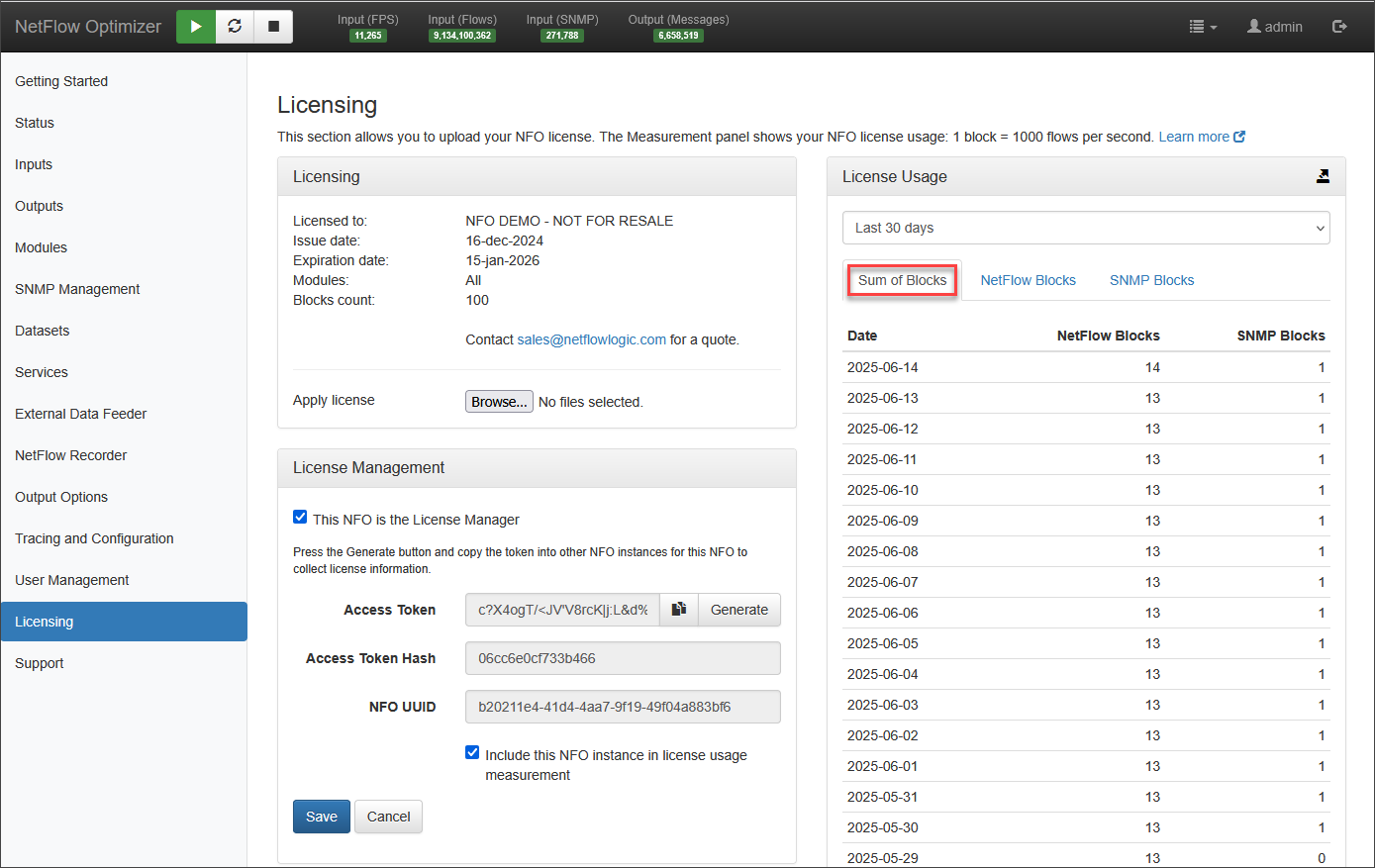
You can deploy NetFlow Optimizer as a standalone instance or as a Peer with NFO License Manager instance.
Apply a License
To apply a new license perform the following on the Licensing panel
- Click on the
Browse...button - Select the license file
- Click Ok to apply the license
License Details
- Licensed to: The organization the license was issued and the license type
- Issue date: The date the license was issued by NetFlow Logic support
- Expiration date: The date the license will expire
- Blocks count: The number of blocks available for use with the license (one block is 1000 records per second)
Configuring License Manager / Peer
NFO License Manager Configuration
One of your NFO instances could be designated as a License Manager.
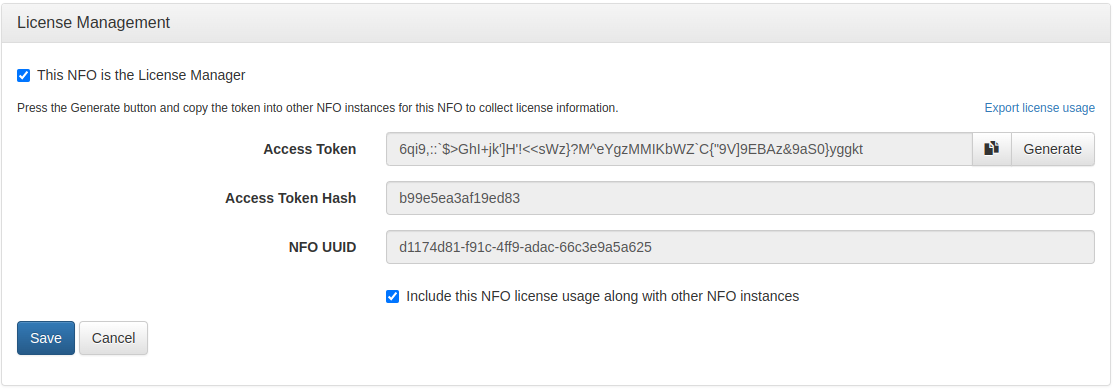
On this NFO instance perform the following:
- On License Management panel select checkbox
This NFO is the License Manager - Optionally deselect checkbox
Include this NFO license usage along with other NFO instancesif the License Manager usage should not be counted towards license usage, for example, when NFO is configured as a Repeater - Click
Savebutton - Press the
Generatebutton and copy the token into other NFO Peer instances for the NFO License Manager instance to collect license usage - Access Token is always shown, it can be copied at any time after generation. After first install, token and hash are empty. Token can be compared with NFO peer token using
Access Token Hashfield - Right panel “Measurement” shows License Usage information summary for all NFO peers per day. Detailed information per NFO may be downloaded in CSV format by pressing “Export license usage” link.
NFO License Manager checks license usage violations every midnight. Also it checks violations when tomcat service or NFO server is started/restarted.
NFO Peer Configuration
Other NFO instances could be designated as NFO Peers.
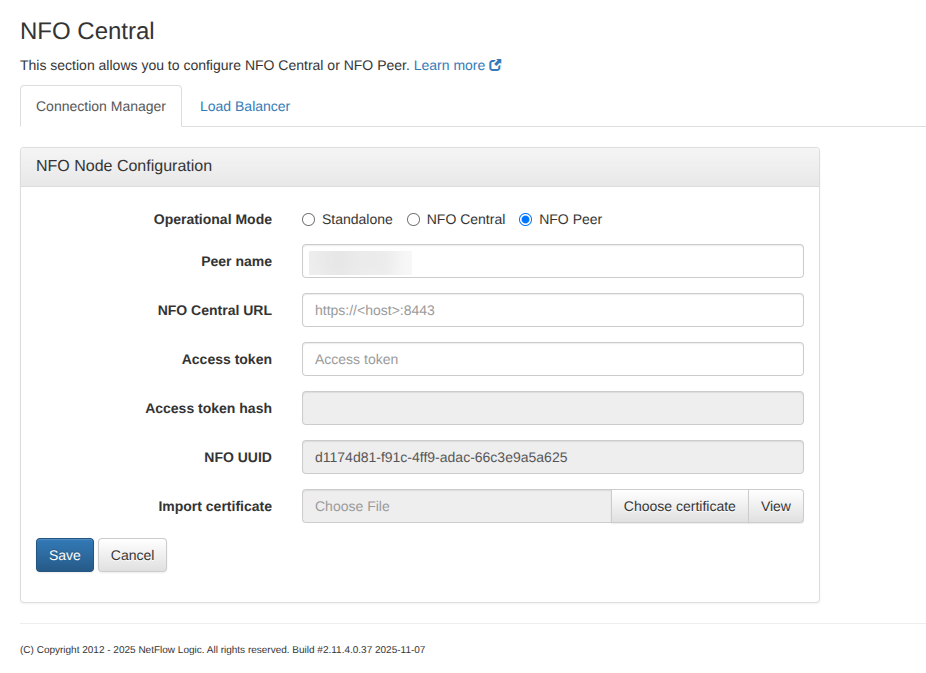
To configure NFO Peers perform the following:
-
On License Management panel checkbox
This NFO is the License Managerhas to be unchecked! -
Enter NFO License Manager URL:
<host>:<port>. For examplenfo-manager-host:8443, or<nfo-ip-address>:8443 -
Enter the License Manager token for access the License Manager
-
Click
Savebutton to apply changes -
After saving, the NFO Peer checks connection with NFO License Manager, request the license from it, and sends license usage information to it
-
For a secure connection between the NFO peer and the License Manager, the peer needs the License Manager's SSL/HTTPS certificate. This certificate is automatically stored during the first connection. However, if the certificate is updated on the License Manager, it must be manually imported.
- Navigate to NFO License Manager website.
- Click the lock icon to the left of the URL in the address bar to view site security information.
- Depending on your browser, select an option such as "Connection is secure," "Connection," or "View Certificate" to access the certificate details.
- Once the certificate viewer is open, navigate to a "Details" tab or similar section.
- Locate the option to save or export the certificate chain to a file. Choose a format like Base-64 encoded or X.509, and save the file to a location you can easily access.
- Return to the NFO peer and go to the Licensing section.
- Click
Choose certificate. - Select the certificate file you just downloaded. The NFO peer supports DER-encoded, Base64-encoded, or PKCS#7 X.509 certificates.
- To confirm the installation, click the “View” button to see the currently installed certificate.
The certificate is stored on the peer host at
${nfo_home}/tomcat/data/license_manager_truststore.jks.
- Click
- Navigate to NFO License Manager website.
-
Access token isn’t shown after saving, it can be compared with License Manager’s one using
Access Token Hashfield -
The right panel
Measurementshows License Usage only for this NFO peer
NFO peer checks license every midnight and updates it if it has been changed. Also at midnight NFO Peer sends its license usage to the License Manager.
License Usage
This section displays your NFO license usage, measured in blocks. For NetFlow, one block represents 1,000 flows per second, while for SNMP polling, one block accounts for 50 devices.
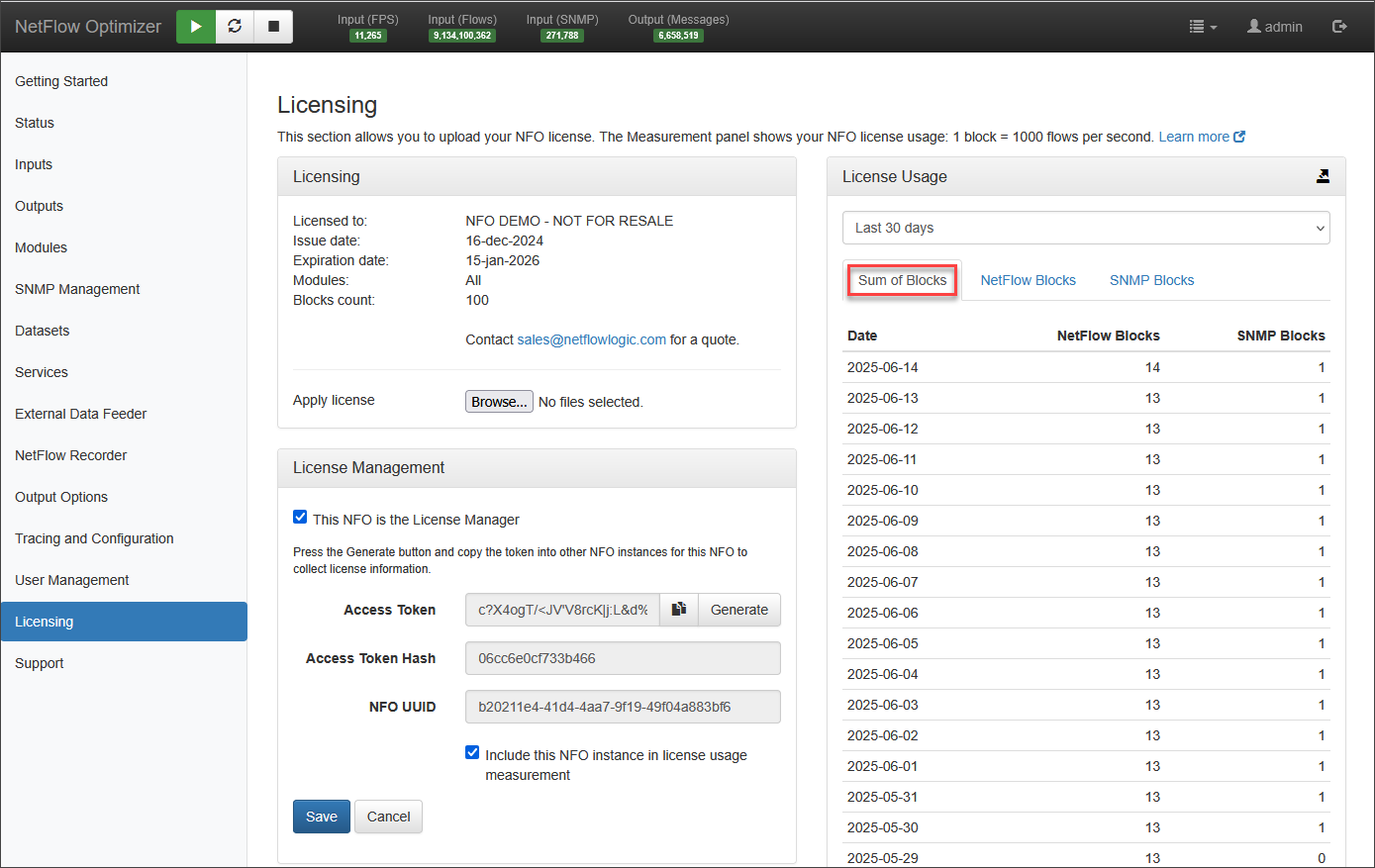
License usage has three tabs. The first tab, Sum of Blocks, shows the aggregated usage collected by the NFO license manager, covering both NetFlow and SNMP blocks. The NetFlow Blocks tab provides detailed NetFlow usage information broken down by NFO peers, while the SNMP Blocks tab shows SNMP polling usage for each NFO peer.
To learn more about NFO licenses and permitted overages, please refer to the End User License Agreement.